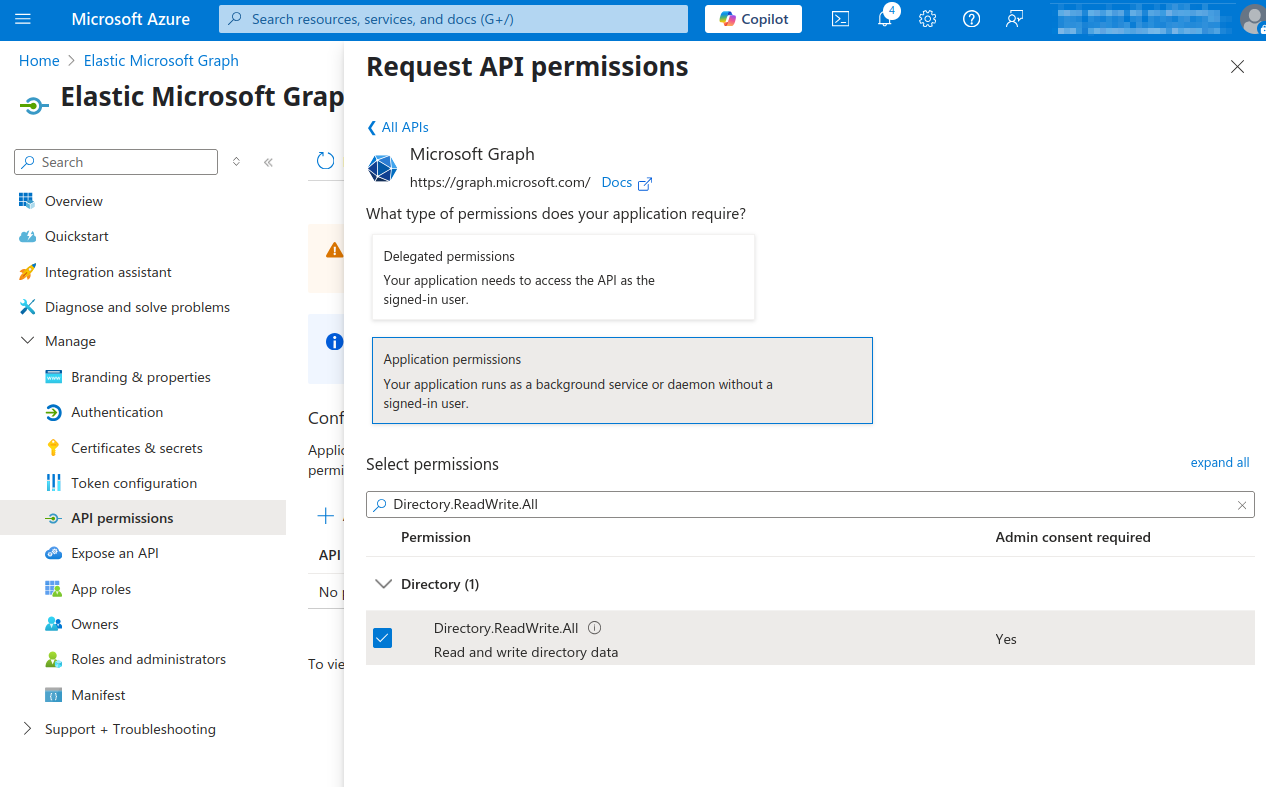Configure Azure
edit
IMPORTANT: This documentation is no longer updated. Refer to Elastic's version policy and the latest documentation.
Configure Azure
editTo make API calls to Microsoft Graph, Elasticsearch requires Azure credentials with the correct permissions.
Create a custom Azure application
edit- Log in to the Azure portal and go to Microsoft Entra ID.
- To register a new application, click Enterprise applications > New application.
- Click Create your own application, provide a name, and select the Integrate any other application you don’t find in the gallery option.
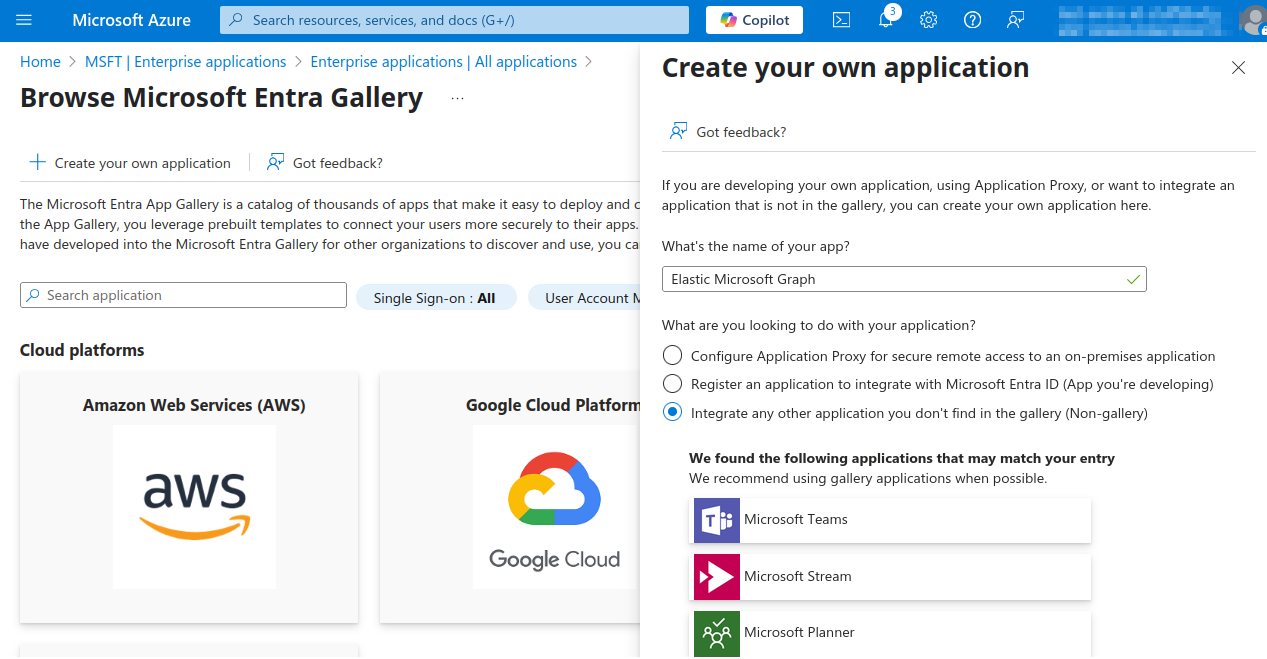
Configure the custom Application
edit- In the Azure portal, go to Microsoft Entra ID.
-
Under App registrations, select the All applications tab, and then find the application created in the previous section.
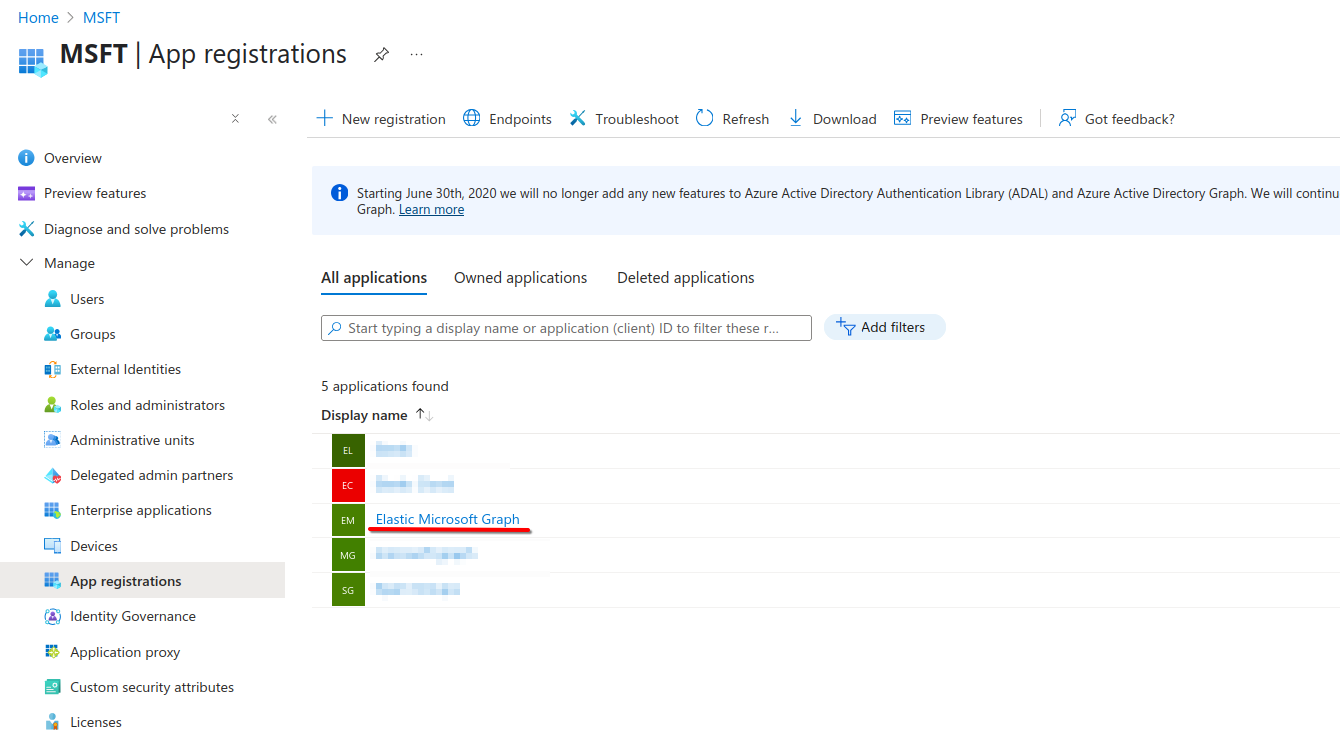
-
Take note of the Application (client) ID and Tenant ID shown here. These will be needed to configure Elasticsearch later.
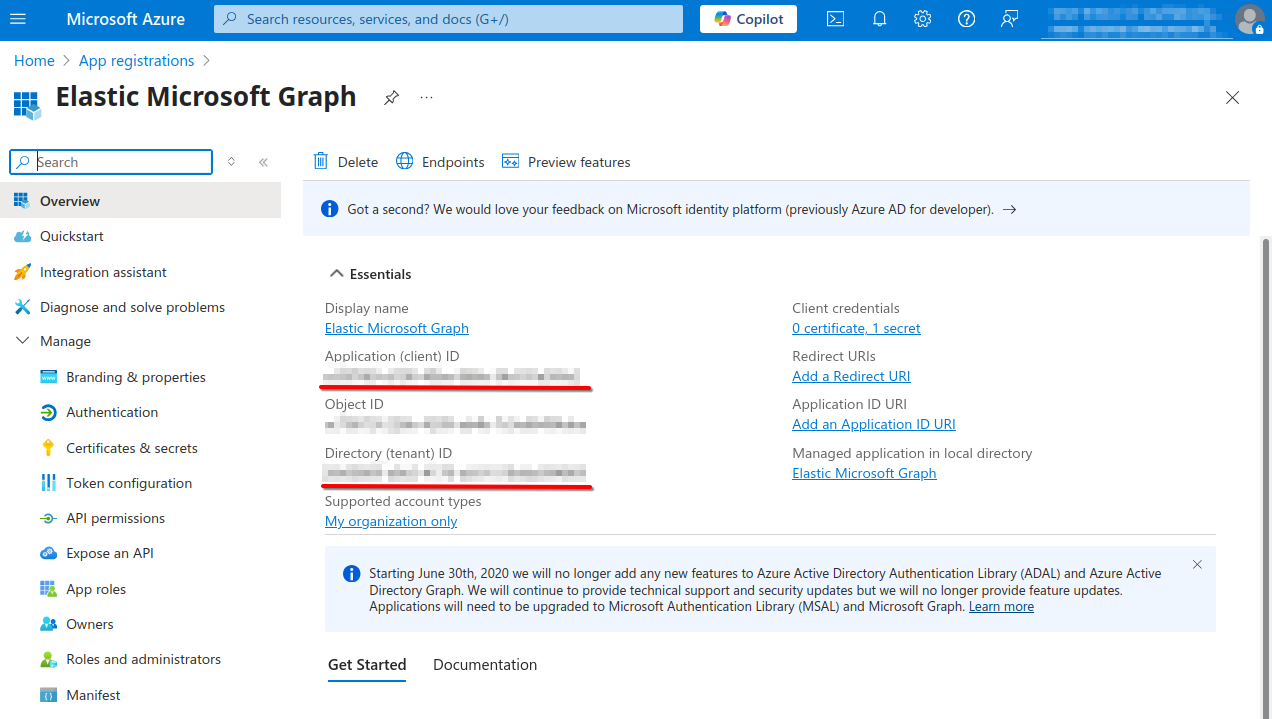
-
Under Manage > Certificates & secrets
- Create a new client secret.
-
Take note of your new client secret’s Value. This is needed later, and is only displayed once.
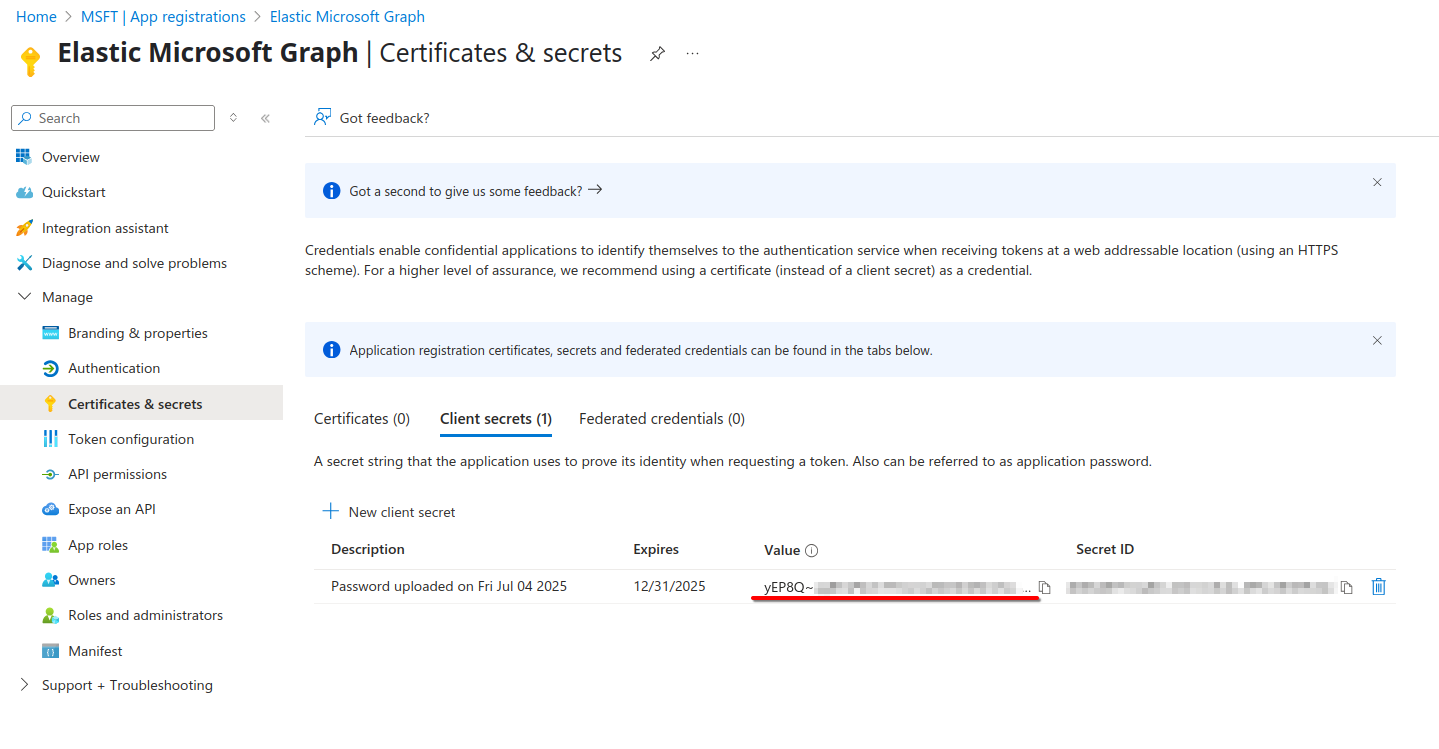
-
Under Manage > API permissions, do the following:
- Go to Add a permission.
- Choose Microsoft Graph.
- Choose Application permissions.
-
Select
Directory.ReadWrite.All,Group.ReadWrite.All,User.Read.All.An Azure Admin must approve these permissions before the credentials can be used.