IMPORTANT: No additional bug fixes or documentation updates
will be released for this version. For the latest information, see the
current release documentation.
Present your workpad
edit
IMPORTANT: This documentation is no longer updated. Refer to Elastic's version policy and the latest documentation.
Present your workpad
editWhen you are ready to present your workpad, use and enable the presentation options.
-
Configure the autoplay options.
- From the workpad menu, click View > Autoplay settings.
-
Under Change cycling interval, select the interval you want to use, or Set a custom interval.
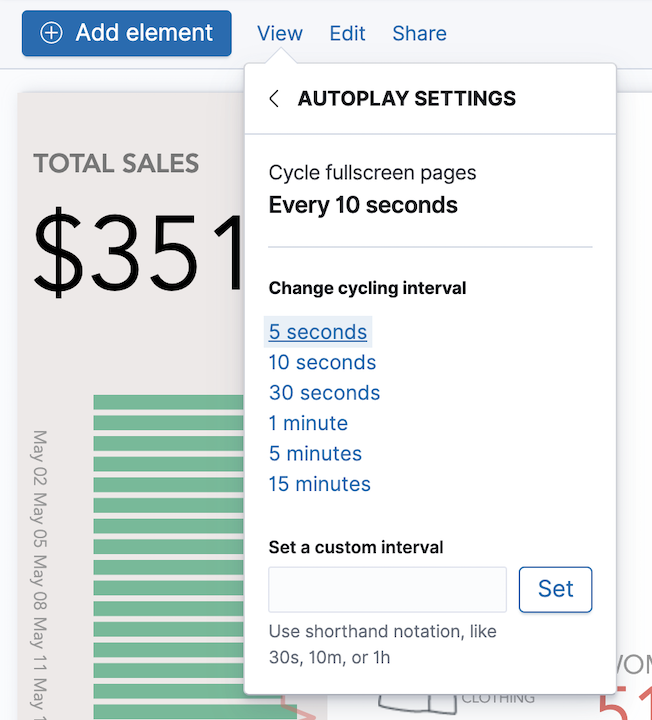
- To enable autoplay, click View > Turn autoplay on.
-
To start your presentation, click View > Enter fullscreen mode.
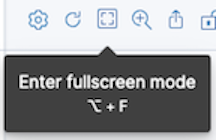
- When you are ready to exit fullscreen mode, press the Esc (Escape) key.