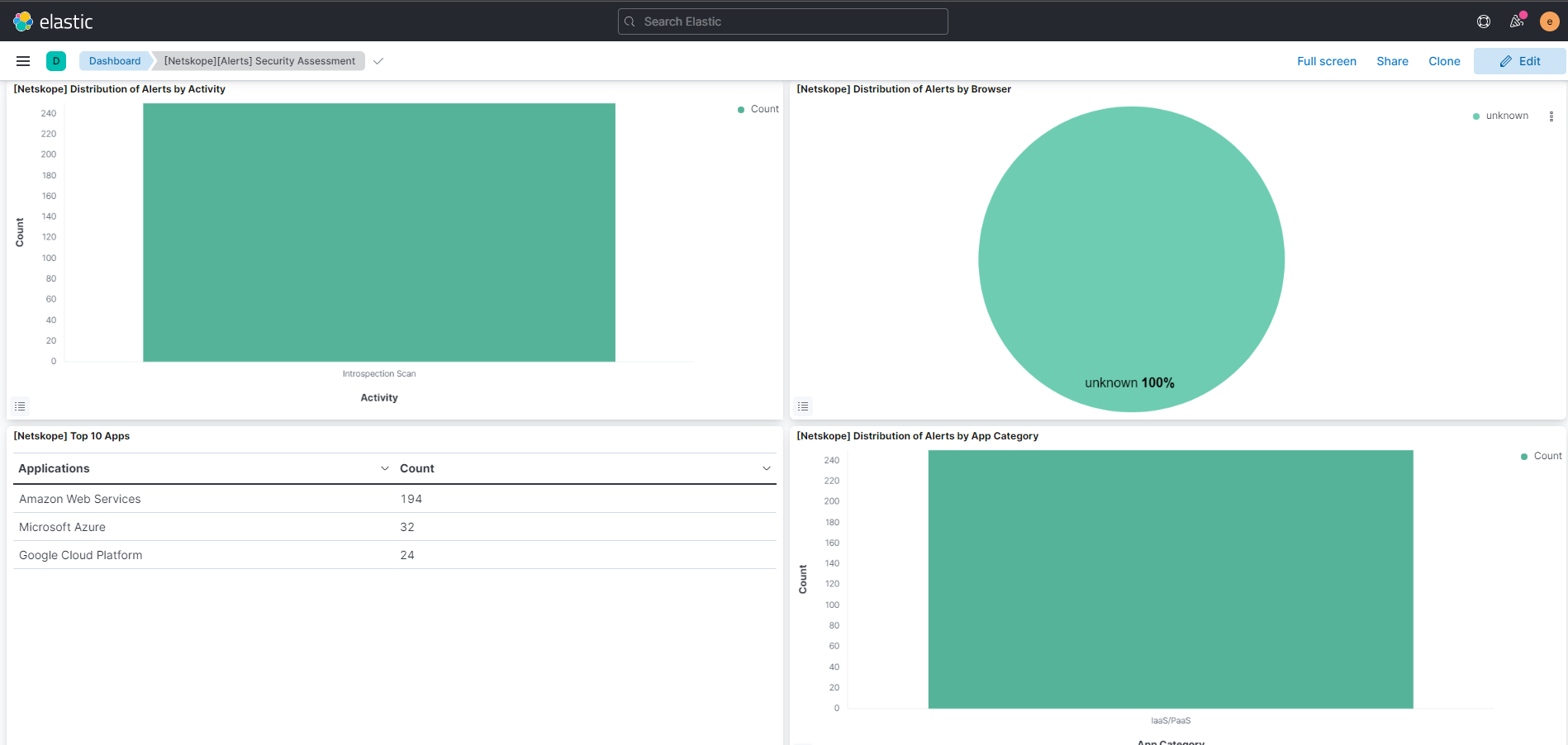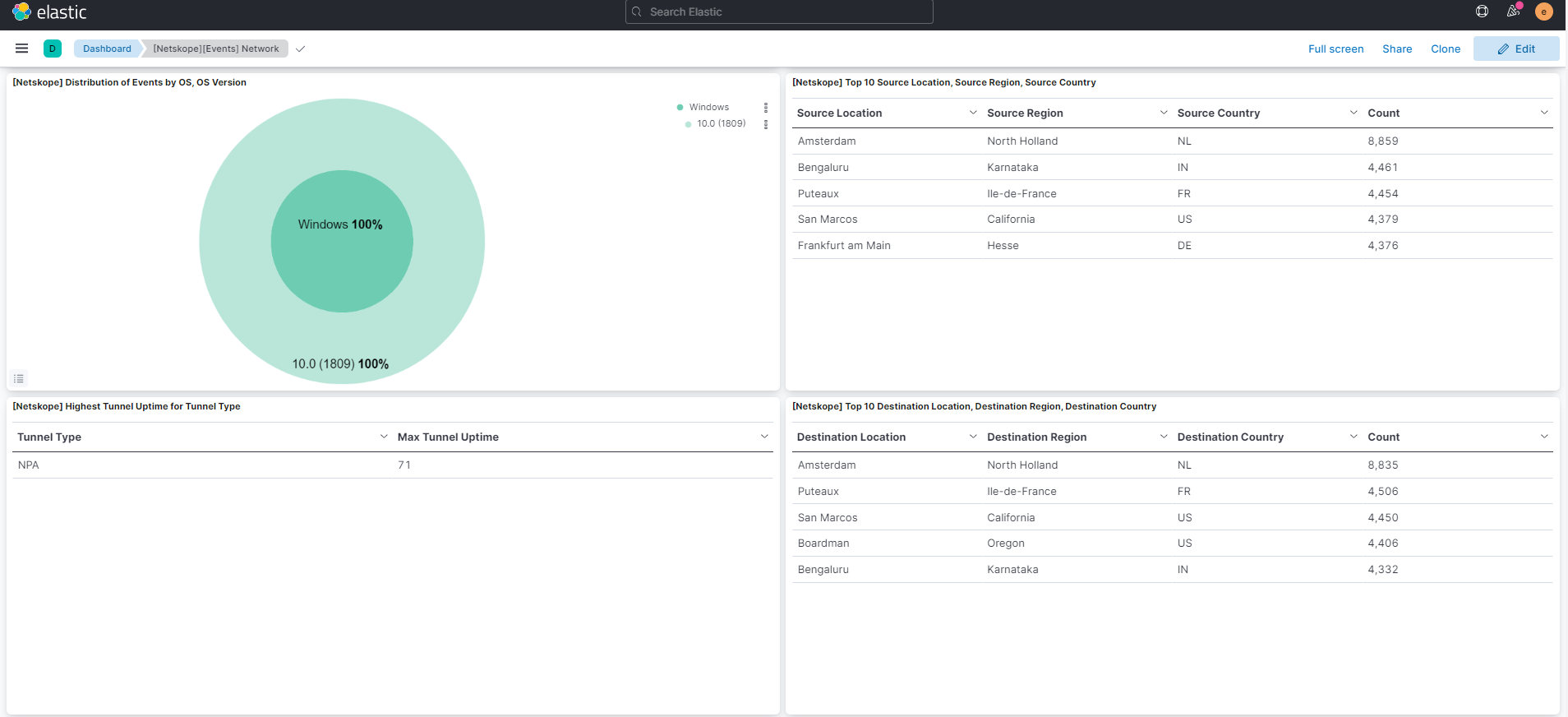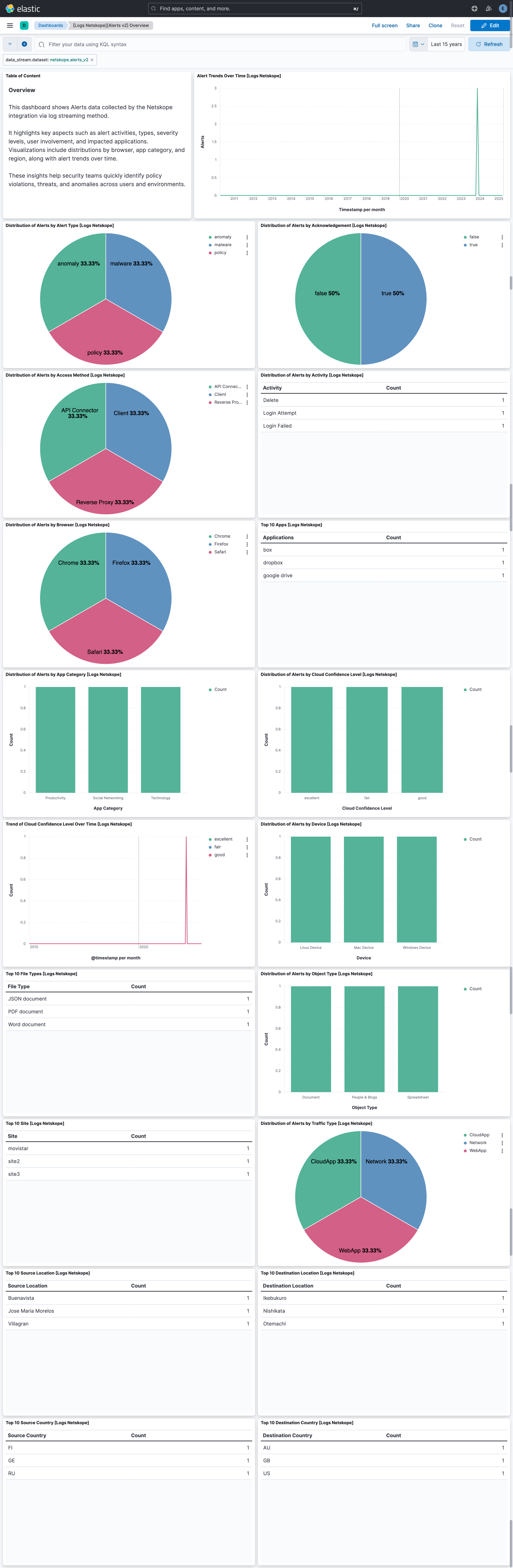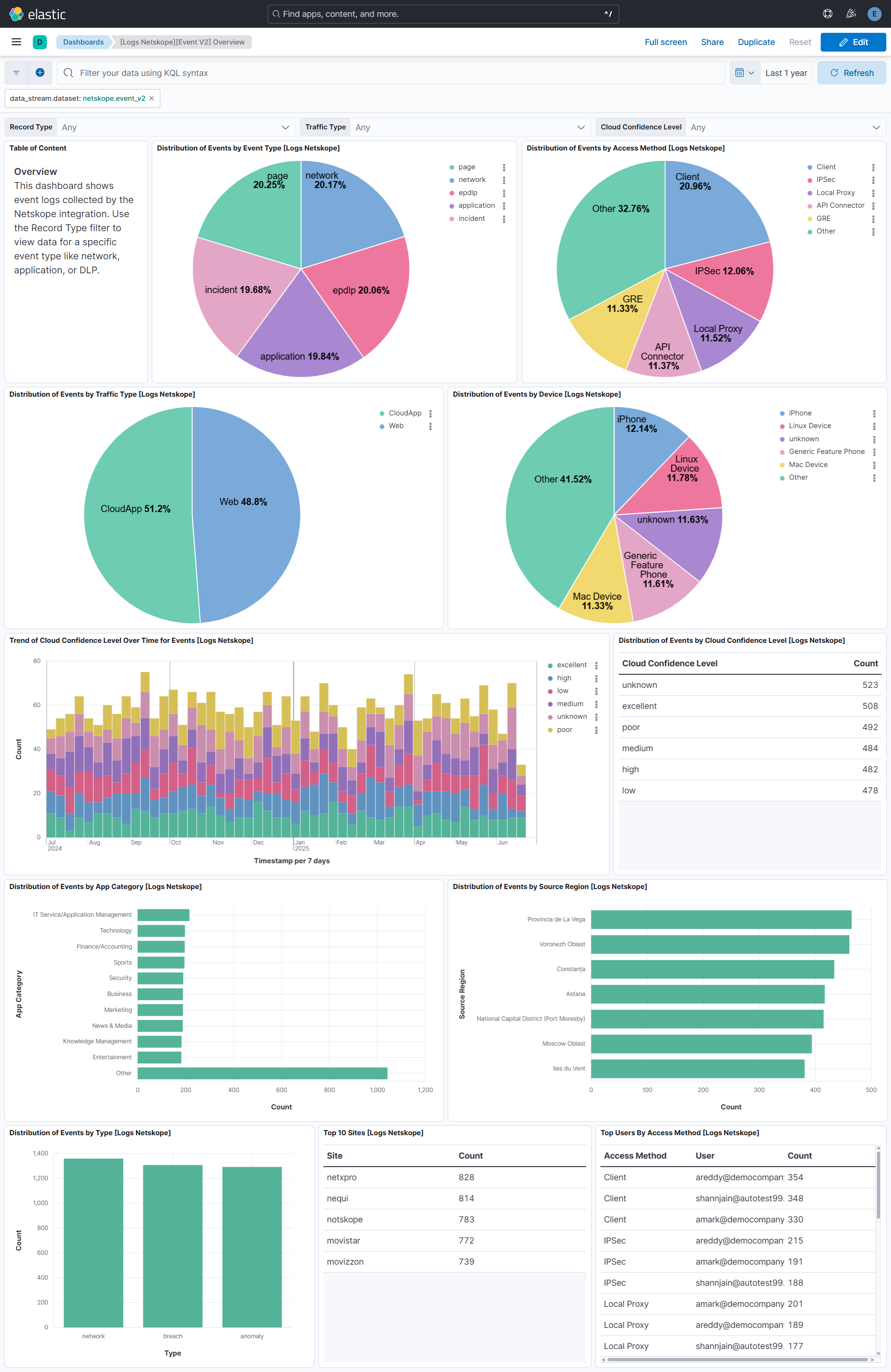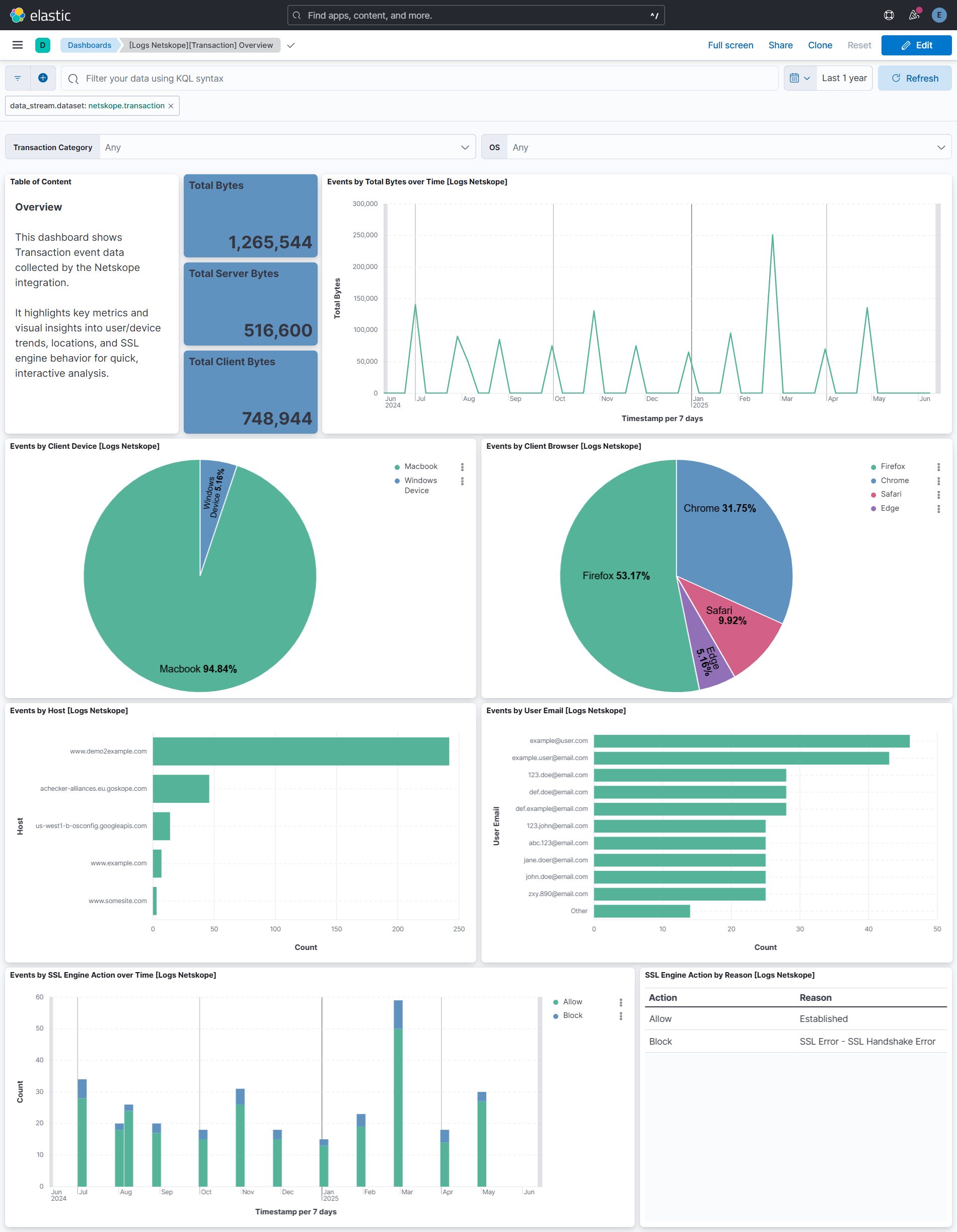Netskope
Serverless Observability Serverless Security Stack
| Version | 3.1.0 (View all) |
| Subscription level What's this? |
Basic |
| Developed by What's this? |
Elastic |
| Ingestion method(s) | AWS S3, Azure Blob Storage, Google Cloud Storage, Network Protocol |
This integration is for Netskope. It can be used to receive logs sent by Netskope Cloud Log Shipper and Netskope Log Streaming. To receive log from Netskope Cloud Log Shipper use the TCP input, and for Netskope Log Streaming use any of the Cloud based inputs (AWS, GCS, or Azure Blob Storage).
The log message is expected to be in JSON format. The data is mapped to
ECS fields where applicable and the remaining fields are written under
netskope.<data-stream-name>.*.
- Configure this integration with the TCP input in Kibana.
- For all Netskope Cloud Exchange configurations refer to the Log Shipper.
- In Netskope Cloud Exchange please enable Log Shipper, add your Netskope Tenant.
- Configure input connectors:
- First with all Event types, and
- Second with all Alerts type. For detailed steps refer to Configure the Netskope Plugin for Log Shipper.
- Configure output connectors:
- Navigate to Settings -> Plugins.
- Add separate output connector Elastic CLS for both Alerts and Events and select mapping "Elastic Default Mappings (Recommended)" for both.
- Create business rules:
- Navigate to Home Page > Log Shipper > Business Rules.
- Create business rules with Netskope Alerts.
- Create business rules with Netskope Events. For detailed steps refer to Manage Log Shipper Business Rules.
- Adding SIEM mappings:
- Navigate to Home Page > Log Shipper > SIEM Mappings
- Add SIEM mapping for events:
- Add Rule put rule created in step 6.
- Add Source Configuration put input created for Events in step 4.
- Add Destination Configuration, put output created for Events in step 5.
For detailed steps refer to Configure Log Shipper SIEM Mappings. Please make sure to use the given response formats.
- To configure Log streaming please refer to the Log Streaming Configuration. Ensure that compression is set to GZIP when configuring the stream as other compression types are not supported.
Considering you already have an AWS S3 bucket setup, to configure it with Netskope, follow these steps to enable the log streaming.
It is recommended to use the combined Alerts V2 and Events V2 data stream rather than configuring the individual Events V2 or Alerts V2 data stream. The alerts_events_v2 stream automatically directs logs to the appropriate individual data streams.
- If you already have an Azure storage container setup, configure it with Netskope via log streaming.
- Enable the Netskope log streaming by following these instructions.
- Configure the integration using either Service Account Credentials or Microsoft Entra ID RBAC with OAuth2 options. For OAuth2 (Entra ID RBAC), you will need the Client ID, Client Secret, and Tenant ID. For Service Account Credentials, you will need either the Service Account Key or the URI to access the data.
- How to setup the
auth.oauth2credentials can be found in the Azure documentation here. - For more details about the Azure Blob Storage input settings, check the Filebeat documentation.
Note:
- The service principal must be granted the appropriate permissions to read blobs. Ensure that the necessary role assignments are in place for the service principal to access the storage resources. For more information, please refer to the Azure Role-Based Access Control (RBAC) documentation.
- We recommend assigning either the Storage Blob Data Reader or Storage Blob Data Owner role. The Storage Blob Data Reader role provides read-only access to blob data and is aligned with the principle of least privilege, making it suitable for most use cases. The Storage Blob Data Owner role grants full administrative access — including read, write, and delete permissions — and should be used only when such elevated access is explicitly required.
- If you already have a GCS bucket setup, configure it with Netskope via log streaming.
- Enable the Netskope log streaming by following these instructions.
- Configure the integration with your GCS project ID, Bucket name and Service Account Key/Service Account Credentials File.
For more details about the GCS input settings, check the Filebeat documentation.
Once you have added a key to GCP service account, you will get a JSON key file that can only be downloaded once. If you're new to GCS bucket creation, follow these steps:
- Make sure you have a service account available, if not follow the steps below:
- Navigate to 'APIs & Services' > 'Credentials'
- Click on 'Create credentials' > 'Service account'
- Once the service account is created, you can navigate to the 'Keys' section and attach/generate your service account key.
- Make sure to download the JSON key file once prompted.
- Use this JSON key file either inline (JSON string object), or by specifying the path to the file on the host machine, where the agent is running.
A sample JSON Credentials file looks as follows:
{
"type": "dummy_service_account",
"project_id": "dummy-project",
"private_key_id": "dummy-private-key-id",
"private_key": "-----BEGIN PRIVATE KEY-----\nDummyPrivateKey\n-----END PRIVATE KEY-----\n",
"client_email": "dummy-service-account@example.com",
"client_id": "12345678901234567890",
"auth_uri": "https://example.com",
"token_uri": "https://example.com",
"auth_provider_x509_cert_url": "https://example.com",
"client_x509_cert_url": "https://example.com",
"universe_domain": "example.com"
}
If you have already set up a connection to push data into the AWS bucket; if not, refer to the section above.
To set up an SQS queue, follow "Step 1: Create an Amazon SQS Queue" mentioned in the link.
- While creating an access policy, use the bucket name configured to create a connection for AWS S3 in Netskope.
Configure event notifications for an S3 bucket. Follow this link.
- While creating
event notificationselect the event type as s3:ObjectCreated:*, destination type SQS Queue, and select the queue name created in Step 2.
- While creating
For more details about the AWS-S3 input settings, check this documentation.
In Kibana go to Management > Integrations.
In "Search for integrations" top bar, search for
Netskope.Select the Netskope integration from the search results.
Select "Add Netskope" to add the integration.
While adding the integration, there are different options to collect logs;
To collect logs via AWS S3 when adding the integration, you must provide the following details::
- Collect logs via S3 Bucket toggled on
- Access Key ID
- Secret Access Key
- Bucket ARN
- Session Token
To collect logs via AWS SQS when adding the integration, you must provide the following details:
- Collect logs via S3 Bucket toggled off
- Queue URL
- Secret Access Key
- Access Key ID
To collect logs via GCS when adding the integration, you must provide the following details:
- Project ID
- Buckets
- Service Account Key/Service Account Credentials File
To collect logs via Azure Blob Storage when adding the integration, you must provide the following details:
For OAuth2 (Microsoft Entra ID RBAC):
- Toggle on Collect logs using OAuth2 authentication
- Account Name
- Client ID
- Client Secret
- Tenant ID
- Container Details.
For Service Account Credentials:
- Service Account Key or the URI
- Account Name
- Container Details
To collect logs via TCP when adding the integration, you must provide the following details:
- Listen Address
- Listen Port
Save the integration.
This package has been tested against Netskope version 95.1.0.645 and Netskope Cloud Exchange version 3.4.0.
Default port: 9020
Default port: 9021
Exported fields
| Field | Description | Type |
|---|---|---|
| @timestamp | Event timestamp. | date |
| cloud.image.id | Image ID for the cloud instance. | keyword |
| data_stream.dataset | Data stream dataset. | constant_keyword |
| data_stream.namespace | Data stream namespace. | constant_keyword |
| data_stream.type | Data stream type. | constant_keyword |
| event.dataset | Event dataset | constant_keyword |
| event.module | Event module | constant_keyword |
| host.containerized | If the host is a container. | boolean |
| host.os.build | OS build information. | keyword |
| host.os.codename | OS codename, if any. | keyword |
| input.type | Input type | keyword |
| log.offset | Log offset | long |
| log.source.address | Source address from which the log event was read / sent from. | keyword |
| netskope.alerts.Url2Activity | Populated if the activity from the URL matches certain activities. This field applies to Risk Insights only. | keyword |
| netskope.alerts.access_method | Cloud app traffic can be steered to the Netskope cloud using different deployment methods such as Client (Netskope Client), Secure Forwarder etc. Administrators can also upload firewall and/or proxy logs for log analytics. This field shows the actual access method that triggered the event. For log uploads this shows the actual log type such as PAN, Websense, etc. | keyword |
| netskope.alerts.account.id | Account ID (usually is account number as provided by the cloud provider). | keyword |
| netskope.alerts.account.name | Account name - in case of AWS this is the instance name set by user. For others, account name is provided by cloud provider. | keyword |
| netskope.alerts.acked | Whether user acknowledged the alert or not. | boolean |
| netskope.alerts.acting.role | N/A | keyword |
| netskope.alerts.action | Action taken on the event for the policy. | keyword |
| netskope.alerts.activities | N/A | keyword |
| netskope.alerts.activity.name | Description of the user performed activity. | keyword |
| netskope.alerts.activity.status | Displayed when the user is denied access while performing some activity. | keyword |
| netskope.alerts.activity.type | Displayed when only admins can perform the activity in question. | keyword |
| netskope.alerts.agg.window | N/A | long |
| netskope.alerts.aggregated.user | N/A | boolean |
| netskope.alerts.alert.affected.entities | N/A | keyword |
| netskope.alerts.alert.category | N/A | keyword |
| netskope.alerts.alert.description | N/A | keyword |
| netskope.alerts.alert.detection.stage | N/A | keyword |
| netskope.alerts.alert.id | Hash of alert generated from code. | keyword |
| netskope.alerts.alert.name | Name of the alert. | keyword |
| netskope.alerts.alert.notes | N/A | keyword |
| netskope.alerts.alert.query | N/A | keyword |
| netskope.alerts.alert.score | N/A | long |
| netskope.alerts.alert.source | N/A | keyword |
| netskope.alerts.alert.status | N/A | keyword |
| netskope.alerts.alert.type | Shows if it is an application event or a connection event. Application events are recorded to track user events inside a cloud app. Connection events shows the actual HTTP connection. | keyword |
| netskope.alerts.alert.window | N/A | long |
| netskope.alerts.algorithm | N/A | keyword |
| netskope.alerts.anomaly.efficacy | Full anomaly details for debugging. | keyword |
| netskope.alerts.anomaly.fields | Name(s) and values(s) of the anomalous fields, usually there's going to be only one in the list. | keyword |
| netskope.alerts.anomaly.id | N/A | keyword |
| netskope.alerts.anomaly.magnitude | N/A | double |
| netskope.alerts.anomaly.type | Type of UBA alert. | keyword |
| netskope.alerts.app.activity | N/A | keyword |
| netskope.alerts.app.app_name | N/A | keyword |
| netskope.alerts.app.category | N/A | keyword |
| netskope.alerts.app.name | Specific cloud application used by the user (e.g. app = Dropbox). | keyword |
| netskope.alerts.app.region | N/A | keyword |
| netskope.alerts.app.session.id | Unique App/Site Session ID for traffic_type = CloudApp and Web. An app session starts when a user starts using a cloud app/site on and ends once they have been inactive for a certain period of time(15 mins). Use app_session_id to check all the user activities in a single app session. app_session_id is unique for a user, device, browser and domain. | keyword |
| netskope.alerts.app.suite | N/A | keyword |
| netskope.alerts.asn | N/A | long |
| netskope.alerts.asset.id | N/A | keyword |
| netskope.alerts.asset.object.id | N/A | keyword |
| netskope.alerts.attachment | File name. | keyword |
| netskope.alerts.audit.category | The subcategories in an application such as IAM, EC in AWS, login, token, file, etc., in case of Google. | keyword |
| netskope.alerts.audit.type | The sub category in audit according to SaaS / IaaS apps. | keyword |
| netskope.alerts.bin.timestamp | Applicable to only: Shared Credentials, Data Exfiltration, Bulk Anomaly types( Bulk Upload/Download/Delete) and Failed Login Anomaly type. Bin TimeStamp (is a window used that is used for certain types of anomalies - for breaking into several windows per day/hour). | long |
| netskope.alerts.breach.date | Breach date for compromised credentials. | date |
| netskope.alerts.breach.description | Breach description for compromised credentials. | keyword |
| netskope.alerts.breach.description.text | Multi-field of netskope.alerts.breach.description. |
match_only_text |
| netskope.alerts.breach.id | Breach ID for compromised credentials. | keyword |
| netskope.alerts.breach.media_references | Media references of breach. | keyword |
| netskope.alerts.breach.score | Breach score for compromised credentials. | long |
| netskope.alerts.breach.target_references | Breach target references for compromised credentials. | keyword |
| netskope.alerts.browser.session.id | Browser session ID. If there is an idle timeout of 15 minutes, it will timeout the session. | keyword |
| netskope.alerts.bucket | N/A | keyword |
| netskope.alerts.bypass.traffic | Tells if traffic is bypassed by Netskope. | boolean |
| netskope.alerts.category.id | Matching category ID according to policy. Populated for both cloud and web traffic. | keyword |
| netskope.alerts.category.name | N/A | keyword |
| netskope.alerts.cci | N/A | keyword |
| netskope.alerts.ccl | Cloud Confidence Level. CCL measures the enterprise readiness of the cloud apps taking into consideration those apps security, auditability and business continuity. Each app is assigned one of five cloud confidence levels: excellent, high, medium, low, or poor. Useful for querying if users are accessing a cloud app with a lower CCL. | keyword |
| netskope.alerts.channel | Channel of the user for slack and slack enterprise apps. | keyword |
| netskope.alerts.cloud.provider | N/A | keyword |
| netskope.alerts.compliance.standards | N/A | keyword |
| netskope.alerts.compute.instance | N/A | keyword |
| netskope.alerts.connection.duration | Duration of the connection in milliseconds. Useful for querying long-lived sessions. | long |
| netskope.alerts.connection.endtime | Connection end time. | long |
| netskope.alerts.connection.id | Each connection has a unique ID. Shows the ID for the connection event. | keyword |
| netskope.alerts.connection.starttime | Connection start time. | long |
| netskope.alerts.count | Number of raw log lines/events sessionized or suppressed during the suppressed interval. | long |
| netskope.alerts.created_at | N/A | keyword |
| netskope.alerts.data.type | Content type of upload/download. | keyword |
| netskope.alerts.data.version | N/A | long |
| netskope.alerts.description | N/A | keyword |
| netskope.alerts.destination.geoip_src | Source from where the location of Destination IP was derived. | long |
| netskope.alerts.detected-file-type | N/A | keyword |
| netskope.alerts.detection.engine | Customer exposed detection engine name. | keyword |
| netskope.alerts.detection.type | Same as malware type. Duplicate. | keyword |
| netskope.alerts.device.classification | Designation of device as determined by the Netskope Client as to whether the device is managed or not. | keyword |
| netskope.alerts.device.name | Device type from where the user accessed the cloud app. It could be Macintosh Windows device, iPad etc. | keyword |
| netskope.alerts.dlp.file | File/Object name extracted from the file/object. | keyword |
| netskope.alerts.dlp.fingerprint.classification | Fingerprint classification. | keyword |
| netskope.alerts.dlp.fingerprint.match | Fingerprint classification match file name. | keyword |
| netskope.alerts.dlp.fingerprint.score | Fingerprint classification score. | long |
| netskope.alerts.dlp.fv | N/A | long |
| netskope.alerts.dlp.incident.id | Incident ID associated with sub-file. In the case of main file, this is same as the parent incident ID. | keyword |
| netskope.alerts.dlp.is_unique_count | True or false depending upon if rule is unique counted per rule data. | boolean |
| netskope.alerts.dlp.mail.parent.id | N/A | keyword |
| netskope.alerts.dlp.parent.id | Incident ID associated with main container (or non-container) file that was scanned. | keyword |
| netskope.alerts.dlp.profile | DLP profile name. | keyword |
| netskope.alerts.dlp.rule.count | Count of rule hits. | long |
| netskope.alerts.dlp.rule.name | DLP rule that triggered. | keyword |
| netskope.alerts.dlp.rule.score | DLP rule score for weighted dictionaries. | long |
| netskope.alerts.dlp.rule.severity | Severity of rule. | keyword |
| netskope.alerts.dlp.unique_count | Integer value of number of unique matches seen per rule data. Only present if rule is uniquely counted. | long |
| netskope.alerts.doc.count | N/A | long |
| netskope.alerts.domain | Domain value. This will hold the host header value or SNI or extracted from absolute URI. | keyword |
| netskope.alerts.domain_shared_with | N/A | keyword |
| netskope.alerts.download.app | Applicable to only data exfiltration. Download App (App in the download event). | keyword |
| netskope.alerts.drive.id | N/A | keyword |
| netskope.alerts.dynamic.classification | URLs were categorized by NSURLC machine or not. | keyword |
| netskope.alerts.elastic_key | N/A | keyword |
| netskope.alerts.email.source | N/A | keyword |
| netskope.alerts.encrypt.failure | Reason of failure while encrypting. | keyword |
| netskope.alerts.encryption.service.key | N/A | keyword |
| netskope.alerts.enterprise.id | EnterpriseID in case of Slack for Enterprise. | keyword |
| netskope.alerts.enterprise.name | Enterprise name in case of Slack for Enterprise. | keyword |
| netskope.alerts.entity.list | N/A | keyword |
| netskope.alerts.entity.type | N/A | keyword |
| netskope.alerts.entity.value | N/A | keyword |
| netskope.alerts.event.detail | N/A | keyword |
| netskope.alerts.event.id | N/A | keyword |
| netskope.alerts.event.type | Anomaly type. | keyword |
| netskope.alerts.event_source_channel | N/A | keyword |
| netskope.alerts.exposure | Exposure of a document. | keyword |
| netskope.alerts.external.collaborator.count | Count of external collaborators on a file/folder. Supported for some apps. | long |
| netskope.alerts.external.email | N/A | long |
| netskope.alerts.feature.description | N/A | keyword |
| netskope.alerts.feature.id | N/A | keyword |
| netskope.alerts.feature.name | N/A | keyword |
| netskope.alerts.file.id | Unique identifier of the file. | keyword |
| netskope.alerts.file.lang | Language of the file. | keyword |
| netskope.alerts.file.name | N/A | keyword |
| netskope.alerts.file.password.protected | N/A | keyword |
| netskope.alerts.file.path.orignal | If the file is moved, then keep original path of the file in this field. | keyword |
| netskope.alerts.file.size | Size of the file in bytes. | long |
| netskope.alerts.file.type | File type. | keyword |
| netskope.alerts.flow_status | N/A | keyword |
| netskope.alerts.from.logs | Shows if the event was generated from the Risk Insights log. | keyword |
| netskope.alerts.from.object | Initial name of an object that has been renamed, copied or moved. | keyword |
| netskope.alerts.from.storage | N/A | keyword |
| netskope.alerts.from.user_category | Type of from_user. | keyword |
| netskope.alerts.gateway | N/A | keyword |
| netskope.alerts.graph.id | N/A | keyword |
| netskope.alerts.http_status | N/A | keyword |
| netskope.alerts.http_transaction_count | HTTP transaction count. | long |
| netskope.alerts.iaas.asset.tags | List of tags associated with the asset for which alert is raised. Each tag is a key/value pair. | keyword |
| netskope.alerts.iaas.remediated | N/A | keyword |
| netskope.alerts.iam.session | N/A | keyword |
| netskope.alerts.id | N/A | keyword |
| netskope.alerts.insertion_epoch_timestamp | Insertion timestamp. | long |
| netskope.alerts.instance.id | Unique ID associated with an organization application instance. | keyword |
| netskope.alerts.instance.name | Instance name associated with an organization application instance. | keyword |
| netskope.alerts.instance.type | Instance type. | keyword |
| netskope.alerts.instance_name | Instance associated with an organization application instance. | keyword |
| netskope.alerts.internal.collaborator.count | Count of internal collaborators on a file/folder. Supported for some apps. | long |
| netskope.alerts.ip.protocol | N/A | keyword |
| netskope.alerts.ipblock | IPblock that caused the alert. | keyword |
| netskope.alerts.is_alert | Indicates whether alert is generated or not. Populated as yes for all alerts. | boolean |
| netskope.alerts.is_file_passwd_protected | Tells if the file is password protected. | boolean |
| netskope.alerts.is_malicious | Only exists if some HTTP transaction belonging to the page event resulted in a malsite alert. | boolean |
| netskope.alerts.is_two_factor_auth | N/A | keyword |
| netskope.alerts.is_universal_connector | N/A | keyword |
| netskope.alerts.is_user_generated | Tells whether it is user generated page event. | boolean |
| netskope.alerts.is_web_universal_connector | N/A | boolean |
| netskope.alerts.isp | N/A | keyword |
| netskope.alerts.item.id | N/A | keyword |
| netskope.alerts.justification.reason | Justification reason provided by user. For following policies, justification events are raised. User is displayed a notification popup, user enters justification and can select to proceed or block: useralert policy, dlp block policy, block policy with custom template which contains justification text box. | keyword |
| netskope.alerts.justification.type | Type of justification provided by user when user bypasses the policy block. | keyword |
| netskope.alerts.last.app | Last application (app in the first/older event). Applies to only proximity anomaly alert. | keyword |
| netskope.alerts.last.coordinates | Last location coordinates(latitude, longitude). Applies to only proximity alert. | keyword |
| netskope.alerts.last.country | Last location (Country). Applies to only proximity anomaly alert. | keyword |
| netskope.alerts.last.device | Last device name (Device Name in the first/older event). Applies to only proximity anomaly alert. | keyword |
| netskope.alerts.last.location | Last location (City). Applies to only proximity anomaly alert. | keyword |
| netskope.alerts.last.modified_timestamp | Timestamp when alert is acknowledged. | long |
| netskope.alerts.last.region | Applies to only proximity anomaly alert. | keyword |
| netskope.alerts.last.timestamp | Last timestamp (timestamp in the first/older event). Applies to only proximity anomaly alert. | long |
| netskope.alerts.latency.max | Max latency for a connection in milliseconds. | long |
| netskope.alerts.latency.min | Min latency for a connection in milliseconds. | long |
| netskope.alerts.latency.total | Total latency from proxy to app in milliseconds. | long |
| netskope.alerts.legal_hold.custodian_name | Custodian name of legal hold profile. | keyword |
| netskope.alerts.legal_hold.destination.app | Destination appname of legalhold action. | keyword |
| netskope.alerts.legal_hold.destination.instance | Destination instance of legal hold action. | keyword |
| netskope.alerts.legal_hold.file.id | File ID of legal hold file. | keyword |
| netskope.alerts.legal_hold.file.name | File name of legal hold file. | keyword |
| netskope.alerts.legal_hold.file.name_original | Original filename of legal hold file. | keyword |
| netskope.alerts.legal_hold.file.path | File path of legal hold file. | keyword |
| netskope.alerts.legal_hold.profile_name | Legal hold profile name. | keyword |
| netskope.alerts.legal_hold.shared | Shared type of legal hold file. | keyword |
| netskope.alerts.legal_hold.shared_with | User shared with the legal hold file. | keyword |
| netskope.alerts.legal_hold.version | File version of original file. | keyword |
| netskope.alerts.list.id | N/A | keyword |
| netskope.alerts.local.md5 | md5 hash of file generated by Malware engine. | keyword |
| netskope.alerts.local.sha1 | sha1 hash of file generated by Malware engine. | keyword |
| netskope.alerts.local.sha256 | sha256 hash of file generated by Malware engine. | keyword |
| netskope.alerts.log.file.name | Log file name for Risk Insights. | keyword |
| netskope.alerts.login.type | Salesforce login type. | keyword |
| netskope.alerts.login.url.domain | keyword | |
| netskope.alerts.login.url.extension | keyword | |
| netskope.alerts.login.url.fragment | keyword | |
| netskope.alerts.login.url.full | keyword | |
| netskope.alerts.login.url.original | keyword | |
| netskope.alerts.login.url.password | keyword | |
| netskope.alerts.login.url.path | keyword | |
| netskope.alerts.login.url.port | long | |
| netskope.alerts.login.url.query | keyword | |
| netskope.alerts.login.url.scheme | keyword | |
| netskope.alerts.login.url.username | keyword | |
| netskope.alerts.malsite.active | Since how many days malsite is Active. | long |
| netskope.alerts.malsite.as.number | Malsite ASN Number. | keyword |
| netskope.alerts.malsite.category | Category of malsite [ Phishing / Botnet / Malicous URL, etc. ]. | keyword |
| netskope.alerts.malsite.city | Malsite city. | keyword |
| netskope.alerts.malsite.confidence | Malsite confidence score. | long |
| netskope.alerts.malsite.consecutive | How many times that malsite is seen. | long |
| netskope.alerts.malsite.country | Malsite country. | keyword |
| netskope.alerts.malsite.dns.server | DNS server of the malsite URL/Domain/IP. | keyword |
| netskope.alerts.malsite.first_seen | Malsite first seen timestamp. | long |
| netskope.alerts.malsite.hostility | Malsite hostility score. | long |
| netskope.alerts.malsite.id | Malicious Site ID - Hash of threat match value. | keyword |
| netskope.alerts.malsite.ip_host | Malsite IP. | keyword |
| netskope.alerts.malsite.isp | Malsite ISP info. | keyword |
| netskope.alerts.malsite.last.seen | Malsite last seen timestamp. | long |
| netskope.alerts.malsite.latitude | Latitude plot of the Malsite URL/IP/Domain. | double |
| netskope.alerts.malsite.longitude | Longitude plot of the Malsite URL/IP/Domain. | double |
| netskope.alerts.malsite.region | Region of the malsite URL/IP/Domain. | keyword |
| netskope.alerts.malsite.reputation | Reputation score of Malsite IP/Domain/URL. | double |
| netskope.alerts.malsite.severity.level | Severity level of the Malsite ( High / Med / Low). | keyword |
| netskope.alerts.malware.id | md5 hash of the malware name as provided by the scan engine. | keyword |
| netskope.alerts.malware.name | Netskope detection name. | keyword |
| netskope.alerts.malware.profile | tss_profile: profile which user has selected. Data comes from WebUI. Its a json structure. | keyword |
| netskope.alerts.malware.severity | Malware severity. | keyword |
| netskope.alerts.malware.type | Malware Type. | keyword |
| netskope.alerts.managed.app | Whether or not the app in question is managed. | boolean |
| netskope.alerts.management.id | Management ID. | keyword |
| netskope.alerts.matched.username | N/A | keyword |
| netskope.alerts.matrix.columns | N/A | keyword |
| netskope.alerts.matrix.rows | N/A | keyword |
| netskope.alerts.md5 | md5 of the file. | keyword |
| netskope.alerts.md5_list | List of md5 hashes specific to the files that are part of custom sequence policy alert. | keyword |
| netskope.alerts.mime.type | MIME type of the file. | keyword |
| netskope.alerts.ml_detection | N/A | boolean |
| netskope.alerts.modified.date | N/A | long |
| netskope.alerts.modified.timestamp | Timestamp corresponding to the modification time of the entity (file, etc.). | long |
| netskope.alerts.netskope_pop | N/A | keyword |
| netskope.alerts.network.name | N/A | keyword |
| netskope.alerts.network.security.group | N/A | keyword |
| netskope.alerts.new.value | New value for a given file for salesforce.com. | keyword |
| netskope.alerts.nonzero.entries | N/A | long |
| netskope.alerts.nonzero.percentage | N/A | double |
| netskope.alerts.notify.template | N/A | keyword |
| netskope.alerts.ns_activity | Maps app activity to Netskope standard activity. | keyword |
| netskope.alerts.ns_device_uid | Device identifiers on macOS and Windows. | keyword |
| netskope.alerts.numbytes | Total number of bytes that were transmitted for the connection - numbytes = client_bytes + server_bytes. | long |
| netskope.alerts.obfuscate | N/A | boolean |
| netskope.alerts.object.count | Displayed when the activity is Delete. Shows the number of objects being deleted. | long |
| netskope.alerts.object.id | Unique ID associated with an object. | keyword |
| netskope.alerts.object.name | Name of the object which is being acted on. It could be a filename, folder name, report name, document name, etc. | keyword |
| netskope.alerts.object.type | Type of the object which is being acted on. Object type could be a file, folder, report, document, message, etc. | keyword |
| netskope.alerts.old.value | Old value for a given file for salesforce.com. | keyword |
| netskope.alerts.org | Search for events from a specific organization. Organization name is derived from the user ID. | keyword |
| netskope.alerts.organization.unit | Org Units for which the event correlates to. This ties to user information extracted from Active Directory using the Directory Importer/AD Connector application. | keyword |
| netskope.alerts.orig_ty | Event Type of original event. | keyword |
| netskope.alerts.original.file_path | If the file is moved, then keep original path of the file in this field. | keyword |
| netskope.alerts.os_version_hostname | Host and OS Version that caused the alert. Concatenation of 2 fields (hostname and os). | keyword |
| netskope.alerts.other.categories | N/A | keyword |
| netskope.alerts.owner | Owner of the file. | keyword |
| netskope.alerts.page.site | N/A | keyword |
| netskope.alerts.page.url.domain | keyword | |
| netskope.alerts.page.url.extension | keyword | |
| netskope.alerts.page.url.fragment | keyword | |
| netskope.alerts.page.url.full | keyword | |
| netskope.alerts.page.url.original | keyword | |
| netskope.alerts.page.url.password | keyword | |
| netskope.alerts.page.url.path | keyword | |
| netskope.alerts.page.url.port | long | |
| netskope.alerts.page.url.query | keyword | |
| netskope.alerts.page.url.scheme | keyword | |
| netskope.alerts.page.url.username | keyword | |
| netskope.alerts.parameters | N/A | keyword |
| netskope.alerts.parent.id | N/A | keyword |
| netskope.alerts.path.id | N/A | keyword |
| netskope.alerts.policy.actions | N/A | keyword |
| netskope.alerts.policy.id | The Netskope internal ID for the policy created by an admin. | keyword |
| netskope.alerts.policy.name | Predefined or Custom policy name. | keyword |
| netskope.alerts.pretty.sourcetype | N/A | keyword |
| netskope.alerts.processing.time | N/A | long |
| netskope.alerts.profile.emails | List of profile emails per policy. | keyword |
| netskope.alerts.profile.id | Anomaly profile ID. | keyword |
| netskope.alerts.quarantine.action.reason | Reason for the action taken for quarantine. | keyword |
| netskope.alerts.quarantine.admin | Quarantine profile custodian email/name. | keyword |
| netskope.alerts.quarantine.app | Quarantine app name. | keyword |
| netskope.alerts.quarantine.failure | Reason of failure. | keyword |
| netskope.alerts.quarantine.file.id | File ID of the quarantined file. | keyword |
| netskope.alerts.quarantine.file.name | File name of the quarantine file. | keyword |
| netskope.alerts.quarantine.instance | Quarantine instance name. | keyword |
| netskope.alerts.quarantine.original.file.name | Original file name which got quarantined. | keyword |
| netskope.alerts.quarantine.original.file.path | Original file path which got quarantined. | keyword |
| netskope.alerts.quarantine.original.shared | Original file shared user details. | keyword |
| netskope.alerts.quarantine.original.version | Original version of file which got quarantined. | keyword |
| netskope.alerts.quarantine.profile.id | Quarantine profile ID. | keyword |
| netskope.alerts.quarantine.profile.name | Quarantine profile name of policy for quarantine action. | keyword |
| netskope.alerts.quarantine.shared.with | N/A | keyword |
| netskope.alerts.referer.domain | keyword | |
| netskope.alerts.referer.extension | keyword | |
| netskope.alerts.referer.fragment | keyword | |
| netskope.alerts.referer.full | keyword | |
| netskope.alerts.referer.original | keyword | |
| netskope.alerts.referer.password | keyword | |
| netskope.alerts.referer.path | keyword | |
| netskope.alerts.referer.port | long | |
| netskope.alerts.referer.query | keyword | |
| netskope.alerts.referer.scheme | keyword | |
| netskope.alerts.referer.username | keyword | |
| netskope.alerts.region.id | Region ID (as provided by the cloud provider). | keyword |
| netskope.alerts.region.name | N/A | keyword |
| netskope.alerts.reladb | N/A | keyword |
| netskope.alerts.repo | N/A | keyword |
| netskope.alerts.request.cnt | Total number of HTTP requests (equal to number of transaction events for this page event) sent from client to server over one underlying TCP connection. | long |
| netskope.alerts.request.id | Unique request ID for the event. | keyword |
| netskope.alerts.resource.category | Category of resource as defined in DOM. | keyword |
| netskope.alerts.resource.group | N/A | keyword |
| netskope.alerts.resources | N/A | keyword |
| netskope.alerts.response.cnt | Total number of HTTP responses (equal to number of transaction events for this page event) from server to client. | long |
| netskope.alerts.response.content.length | N/A | long |
| netskope.alerts.response.content.type | N/A | keyword |
| netskope.alerts.retro.scan.name | Retro scan name. | keyword |
| netskope.alerts.risk_level.id | This field is set by both role-based access (RBA) and MLAD. | keyword |
| netskope.alerts.risk_level.tag | Corresponding field to risk_level_id. Name. | keyword |
| netskope.alerts.role | Roles for Box. | keyword |
| netskope.alerts.rule.id | N/A | keyword |
| netskope.alerts.sa.profile.id | CSA profile ID. | keyword |
| netskope.alerts.sa.profile.name | CSA profile name. | keyword |
| netskope.alerts.sa.rule.id | CSA rule ID. | keyword |
| netskope.alerts.sa.rule.name | CSA rule name. | keyword |
| netskope.alerts.sa.rule.remediation | N/A | keyword |
| netskope.alerts.sa.rule.severity | Rule severity. | keyword |
| netskope.alerts.scan.time | Time when the scan is done. | long |
| netskope.alerts.scan.type | Generated during retroactive scan or new ongoing activity. | keyword |
| netskope.alerts.scanner_result | N/A | keyword |
| netskope.alerts.scopes | List of permissions for google apps. | keyword |
| netskope.alerts.serial | N/A | keyword |
| netskope.alerts.server.bytes | Total number of downloaded from server to client. | long |
| netskope.alerts.session.id | Populated by Risk Insights. | keyword |
| netskope.alerts.severity.id | Severity ID used by watchlist and malware alerts. | keyword |
| netskope.alerts.severity.level | Severity used by watchlist and malware alerts. | keyword |
| netskope.alerts.severity.level_id | If the Severity Level ID is 1, it means that URL / IP /Domain is detected from Internal threat feed and if Severity Level ID is 2, then it means the detection happened based on the Zvelo DB Malsite Category. | long |
| netskope.alerts.sfwder | N/A | keyword |
| netskope.alerts.shared.credential.user | Applicable to only shared credentials. User with whom the credentials are shared with. | keyword |
| netskope.alerts.shared.domains | List of domains of users the document is shared with. | keyword |
| netskope.alerts.shared.is_shared | If the file is shared or not. | boolean |
| netskope.alerts.shared.type | Shared Type. | keyword |
| netskope.alerts.shared.with | Array of emails with whom a document is shared with. | keyword |
| netskope.alerts.shared_type | N/A | keyword |
| netskope.alerts.site | For traffic_type = CloudApp, site = app and for traffic_type = Web, it will be the second level domain name + top-level domain name. For example, in "www.cnn.com", it is "cnn.com". | keyword |
| netskope.alerts.slc_latitude | N/A | keyword |
| netskope.alerts.slc_longitude | N/A | keyword |
| netskope.alerts.source.geoip_src | Source from where the location of Source IP was derived. | long |
| netskope.alerts.source.time | N/A | keyword |
| netskope.alerts.srcip2 | N/A | keyword |
| netskope.alerts.ssl.decrypt.policy | Applicable to only bypass events. There are 2 ways to create rules for bypass: Bypass due to Exception Configuration Bypass due to SSL Decrypt Policy The existing flag bypass_traffic only gives information that a flow has been bypassed, but does not tell exactly which policy was responsible for it. ssl_decrypt_policy field will provide this extra information. In addition, policy field will be also set for every Bypass event. | keyword |
| netskope.alerts.start_time | Start time for alert time period. | long |
| netskope.alerts.statistics | This field & summary field go together. This field will either tell count or size of files. File size is in bytes. | long |
| netskope.alerts.storage_service_bucket | N/A | keyword |
| netskope.alerts.sub.type | Workplace by Facebook post sub category (files, comments, status etc). | keyword |
| netskope.alerts.summary | Tells whether anomaly was measured from count or size of files. | keyword |
| netskope.alerts.suppression.end.time | When events are suppressed (like collaboration apps), then the suppression end time will be set and only one event will be send with suppression start time and end time and count of occurrence. | long |
| netskope.alerts.suppression.key | To limit the number of events. Example: Suppress block event for browse. | keyword |
| netskope.alerts.suppression.start.time | When events are suppressed (like collaboration apps), then the suppression end time will be set and only one event will be send with suppression start time and end time and count of occurrence. | long |
| netskope.alerts.target.entity.key | N/A | keyword |
| netskope.alerts.target.entity.type | N/A | keyword |
| netskope.alerts.target.entity.value | N/A | keyword |
| netskope.alerts.team | Slack team name. | keyword |
| netskope.alerts.telemetry.app | Typically SaaS app web sites use web analytics code within the pages to gather analytic data. When a SaaS app action or page is shown, there is subsequent traffic generated to tracking apps such as doubleclick.net, Optimizely, etc. These tracking apps are listed if applicable in the Telemetry App field. | keyword |
| netskope.alerts.temp.user | N/A | keyword |
| netskope.alerts.tenant.id | Tenant id. | keyword |
| netskope.alerts.threat.match.field | Threat match field, either from domain or URL or IP. | keyword |
| netskope.alerts.threat.match.value | N/A | keyword |
| netskope.alerts.threat.source.id | Threat source id: 1 - NetskopeThreatIntel, 2 - Zvelodb. | keyword |
| netskope.alerts.threshold.time | Applicable to: Shared Credentials, Data Exfiltration, Bulk Anomaly types( Bulk Upload/ Download/ Delete) and Failed Login Anomaly type. Threshold Time. | long |
| netskope.alerts.threshold.value | Threshold (Count at which the anomaly should trigger). Applicable to Bulk Anomaly types( Bulk Upload/ Download/ Delete) and Failed Login Anomaly type. | long |
| netskope.alerts.title | Title of the file. | keyword |
| netskope.alerts.to.object | Changed name of an object that has been renamed, copied, or moved. | keyword |
| netskope.alerts.to.storage | N/A | keyword |
| netskope.alerts.to.user | Used when a file is moved from user A to user B. Shows the email address of user B. | keyword |
| netskope.alerts.to.user_category | Type of user to which move is done. | keyword |
| netskope.alerts.total.collaborator.count | Count of collaborators on a file/folder. Supported for some apps. | long |
| netskope.alerts.traffic.type | Type of the traffic: CloudApp or Web. CloudApp indicates CASB and web indicates HTTP traffic. Web traffic is only captured for inline access method. It is currently not captured for Risk Insights. | keyword |
| netskope.alerts.transaction.id | Unique ID for a given request/response. | keyword |
| netskope.alerts.transformation | N/A | keyword |
| netskope.alerts.tss.mode | Malware scanning mode, specifies whether it's Real-time Protection or API Data Protection. | keyword |
| netskope.alerts.tss.version | N/A | long |
| netskope.alerts.tunnel.id | Shows the Client installation ID. Only available for the Client steering configuration. | keyword |
| netskope.alerts.type | Type of the alert. | keyword |
| netskope.alerts.uba_ap1 | N/A | keyword |
| netskope.alerts.uba_ap2 | N/A | keyword |
| netskope.alerts.uba_inst1 | N/A | keyword |
| netskope.alerts.uba_inst2 | N/A | keyword |
| netskope.alerts.updated | N/A | long |
| netskope.alerts.url.domain | keyword | |
| netskope.alerts.url.extension | keyword | |
| netskope.alerts.url.fragment | keyword | |
| netskope.alerts.url.full | keyword | |
| netskope.alerts.url.original | keyword | |
| netskope.alerts.url.password | keyword | |
| netskope.alerts.url.path | keyword | |
| netskope.alerts.url.port | long | |
| netskope.alerts.url.query | keyword | |
| netskope.alerts.url.scheme | keyword | |
| netskope.alerts.url.username | keyword | |
| netskope.alerts.user.category | Type of user in an enterprise - external / internal. | keyword |
| netskope.alerts.user.geo.city_name | City name. | keyword |
| netskope.alerts.user.geo.continent_name | Name of the continent. | keyword |
| netskope.alerts.user.geo.country_iso_code | Country ISO code. | keyword |
| netskope.alerts.user.geo.country_name | Country name. | keyword |
| netskope.alerts.user.geo.location | Longitude and latitude. | geo_point |
| netskope.alerts.user.geo.region_iso_code | Region ISO code. | keyword |
| netskope.alerts.user.geo.region_name | Region name. | keyword |
| netskope.alerts.user.group | N/A | keyword |
| netskope.alerts.user.ip | IP address of User. | keyword |
| netskope.alerts.value | N/A | double |
| netskope.alerts.violating_user.name | User who caused a violation. Populated for Workplace by Facebook. | keyword |
| netskope.alerts.violating_user.type | Category of the user who caused a violation. Populated for Workplace by Facebook. | keyword |
| netskope.alerts.web.url.domain | keyword | |
| netskope.alerts.web.url.extension | keyword | |
| netskope.alerts.web.url.fragment | keyword | |
| netskope.alerts.web.url.full | keyword | |
| netskope.alerts.web.url.original | keyword | |
| netskope.alerts.web.url.password | keyword | |
| netskope.alerts.web.url.path | keyword | |
| netskope.alerts.web.url.port | long | |
| netskope.alerts.web.url.query | keyword | |
| netskope.alerts.web.url.scheme | keyword | |
| netskope.alerts.web.url.username | keyword | |
| netskope.alerts.workspace.id | Workspace ID in case of Slack for Enterprise. | keyword |
| netskope.alerts.workspace.name | Workspace name in case of Slack for Enterprise. | keyword |
| netskope.alerts.zip.password | Zip the malicious file and put pwd to it and send it back to caller. | keyword |
Example
{
"@timestamp": "2021-12-23T16:27:09.000Z",
"agent": {
"ephemeral_id": "275c19c7-0f2c-467b-850f-c153e4a77147",
"id": "7b99f48c-6c10-4dad-86c4-ee578beef412",
"name": "docker-fleet-agent",
"type": "filebeat",
"version": "8.0.0"
},
"data_stream": {
"dataset": "netskope.alerts",
"namespace": "ep",
"type": "logs"
},
"destination": {
"address": "81.2.69.143",
"geo": {
"city_name": "London",
"continent_name": "Europe",
"country_iso_code": "GB",
"country_name": "United Kingdom",
"location": {
"lat": 51.5142,
"lon": -0.0931
},
"region_iso_code": "GB-ENG",
"region_name": "England"
},
"ip": "81.2.69.143"
},
"ecs": {
"version": "8.11.0"
},
"elastic_agent": {
"id": "7b99f48c-6c10-4dad-86c4-ee578beef412",
"snapshot": false,
"version": "8.0.0"
},
"event": {
"agent_id_status": "verified",
"id": "f621f259f5fbde850ad5593a",
"ingested": "2024-03-29T07:17:15Z"
},
"file": {
"hash": {
"md5": "4bb5d9501bf7685ecaed55e3eda9ca01"
},
"mime_type": [
"application\\\\/vnd.apps.document"
],
"path": "\\\\/My Drive\\\\/Clickhouse\\\\/Tenant Migration across MPs",
"size": 196869
},
"input": {
"type": "tcp"
},
"log": {
"source": {
"address": "192.168.224.6:60788"
}
},
"netskope": {
"alerts": {
"access_method": "API Connector",
"acked": false,
"action": "block",
"activity": {
"name": "Login Successful"
},
"alert": {
"name": "policy-alert",
"type": "nspolicy"
},
"app": {
"category": "Cloud Storage",
"name": "SomeApp"
},
"category": {
"name": "Cloud Storage"
},
"cci": "81",
"ccl": "high",
"count": 1,
"destination": {
"geoip_src": 2
},
"device": {
"name": "Other"
},
"exposure": "organization_wide_link",
"file": {
"lang": "ENGLISH"
},
"insertion_epoch_timestamp": 1640277131,
"instance": {
"id": "example.com",
"name": "example.com"
},
"is_alert": true,
"modified": {
"timestamp": 1613760236
},
"object": {
"id": "GxyjNjJxKg14W3Mb57aLY9_klcxToPEyqIoNAcF82rGg",
"name": "HjBuUvDLWgpudzQr",
"type": "File"
},
"organization": {
"unit": "example.local\\\\/example\\\\/Active Users"
},
"owner": "foobar",
"policy": {
"name": "Some Policy"
},
"request": {
"id": "9262245914980288500"
},
"scan": {
"type": "Ongoing"
},
"shared": {
"with": "none"
},
"site": "Example",
"source": {
"geoip_src": 2
},
"suppression": {
"key": "Tenant Migration across MPs"
},
"traffic": {
"type": "CloudApp"
},
"type": "policy",
"url": {
"extension": "com\\\\/open",
"original": "http:\\\\/\\\\/www.example.com\\\\/open?id=WLb5Mc7aPGx914gEyYNjJxTo32yjF8xKAcqIoN_klrGg",
"path": "\\\\/\\\\/www.example.com\\\\/open",
"query": "id=WLb5Mc7aPGx914gEyYNjJxTo32yjF8xKAcqIoN_klrGg",
"scheme": "http"
}
}
},
"related": {
"ip": [
"81.2.69.143"
]
},
"source": {
"address": "81.2.69.143",
"geo": {
"city_name": "London",
"continent_name": "Europe",
"country_iso_code": "GB",
"country_name": "United Kingdom",
"location": {
"lat": 51.5142,
"lon": -0.0931
},
"region_iso_code": "GB-ENG",
"region_name": "England"
},
"ip": "81.2.69.143"
},
"tags": [
"forwarded",
"netskope-alerts"
],
"user": {
"email": [
"test@example.com"
]
},
"user_agent": {
"name": "unknown",
"os": {
"name": "unknown"
}
}
}
Exported fields
| Field | Description | Type |
|---|---|---|
| @timestamp | Event timestamp. | date |
| cloud.image.id | Image ID for the cloud instance. | keyword |
| data_stream.dataset | Data stream dataset. | constant_keyword |
| data_stream.namespace | Data stream namespace. | constant_keyword |
| data_stream.type | Data stream type. | constant_keyword |
| event.dataset | Event dataset | constant_keyword |
| event.module | Event module | constant_keyword |
| host.containerized | If the host is a container. | boolean |
| host.os.build | OS build information. | keyword |
| host.os.codename | OS codename, if any. | keyword |
| input.type | Input type | keyword |
| log.offset | Log offset | long |
| log.source.address | Source address from which the log event was read / sent from. | keyword |
| netskope.events.access_method | Cloud app traffic can be steered to the Netskope cloud using different deployment methods such as Client (Netskope Client), Secure Forwarder etc. Administrators can also upload firewall and/or proxy logs for log analytics. This field shows the actual access method that triggered the event. For log uploads this shows the actual log type such as PAN, Websense, etc. | keyword |
| netskope.events.ack | Whether user acknowledged the alert or not. | boolean |
| netskope.events.activity.name | Description of the user performed activity. | keyword |
| netskope.events.activity.status | Displayed when the user is denied access while performing some activity. | keyword |
| netskope.events.activity.type | Displayed when only admins can perform the activity in question. | keyword |
| netskope.events.alarm.description | N/A | keyword |
| netskope.events.alarm.name | N/A | keyword |
| netskope.events.alert.is_present | Indicates whether alert is generated or not. Populated as yes for all alerts. | boolean |
| netskope.events.alert.name | Name of the alert. | keyword |
| netskope.events.alert.type | Type of the alert. | keyword |
| netskope.events.app.activity | N/A | keyword |
| netskope.events.app.category | N/A | keyword |
| netskope.events.app.name | Specific cloud application used by the user (e.g. app = Dropbox). | keyword |
| netskope.events.app.region | N/A | keyword |
| netskope.events.app.session.id | Unique App/Site Session ID for traffic_type = CloudApp and Web. An app session starts when a user starts using a cloud app/site on and ends once they have been inactive for a certain period of time(15 mins). Use app_session_id to check all the user activities in a single app session. app_session_id is unique for a user, device, browser and domain. | keyword |
| netskope.events.attachment | File name. | keyword |
| netskope.events.audit.category | The subcategories in an application such as IAM, EC in AWS, login, token, file, etc., in case of Google. | keyword |
| netskope.events.audit.log.event | N/A | keyword |
| netskope.events.audit.type | The sub category in audit according to SaaS / IaaS apps. | keyword |
| netskope.events.browser.session.id | Browser session ID. If there is an idle timeout of 15 minutes, it will timeout the session. | keyword |
| netskope.events.bucket | N/A | keyword |
| netskope.events.category.id | Matching category ID according to policy. Populated for both cloud and web traffic. | keyword |
| netskope.events.category.name | N/A | keyword |
| netskope.events.cci | N/A | keyword |
| netskope.events.ccl | Cloud Confidence Level. CCL measures the enterprise readiness of the cloud apps taking into consideration those apps security, auditability and business continuity. Each app is assigned one of five cloud confidence levels: excellent, high, medium, low, or poor. Useful for querying if users are accessing a cloud app with a lower CCL. | keyword |
| netskope.events.channel | Channel of the user for slack and slack enterprise apps. | keyword |
| netskope.events.client.bytes | Total number of bytes uploaded from client to server. | long |
| netskope.events.client.packets | N/A | long |
| netskope.events.connection.duration | Duration of the connection in milliseconds. Useful for querying long-lived sessions. | long |
| netskope.events.connection.end_time | Connection end time. | long |
| netskope.events.connection.id | Each connection has a unique ID. Shows the ID for the connection event. | keyword |
| netskope.events.connection.start_time | Connection start time. | long |
| netskope.events.count | Number of raw log lines/events sessionized or suppressed during the suppressed interval. | long |
| netskope.events.description | N/A | keyword |
| netskope.events.destination.geoip.source | Source from where the location of Destination IP was derived. | long |
| netskope.events.detail | N/A | keyword |
| netskope.events.detection.engine | Customer exposed detection engine name. | keyword |
| netskope.events.detection.type | Same as malware type. Duplicate. | keyword |
| netskope.events.device.classification | Designation of device as determined by the Netskope Client as to whether the device is managed or not. | keyword |
| netskope.events.device.name | N/A | keyword |
| netskope.events.device.type | Device type from where the user accessed the cloud app. It could be Macintosh Windows device, iPad etc. | keyword |
| netskope.events.dlp.count | Count of rule hits. | long |
| netskope.events.dlp.file | File/Object name extracted from the file/object. | keyword |
| netskope.events.dlp.fingerprint.classificaiton | Fingerprint classification. | keyword |
| netskope.events.dlp.fingerprint.match | Fingerprint classification match file name. | keyword |
| netskope.events.dlp.fingerprint.score | Fingerprint classification score. | long |
| netskope.events.dlp.fv | N/A | long |
| netskope.events.dlp.incident.id | Incident ID associated with sub-file. In the case of main file, this is same as the parent incident ID. | keyword |
| netskope.events.dlp.is_unique_count | True or false depending upon if rule is unique counted per rule data. | boolean |
| netskope.events.dlp.mail.parent_id | N/A | keyword |
| netskope.events.dlp.parent.id | Incident ID associated with main container (or non-container) file that was scanned. | keyword |
| netskope.events.dlp.profile | DLP profile name. | keyword |
| netskope.events.dlp.score | DLP rule score for weighted dictionaries. | long |
| netskope.events.dlp.severity | Severity of rule. | keyword |
| netskope.events.dlp.unique_count | Integer value of number of unique matches seen per rule data. Only present if rule is uniquely counted. | long |
| netskope.events.domain | Domain value. This will hold the host header value or SNI or extracted from absolute URI. | keyword |
| netskope.events.domain_shared_with | N/A | long |
| netskope.events.drive.id | N/A | keyword |
| netskope.events.encrypt.failure | Reason of failure while encrypting. | keyword |
| netskope.events.end_time | N/A | keyword |
| netskope.events.enterprise.id | EnterpriseID in case of Slack for Enterprise. | keyword |
| netskope.events.enterprise.name | Enterprise name in case of Slack for Enterprise. | keyword |
| netskope.events.event.type | Anomaly type. | keyword |
| netskope.events.event_type | N/A | keyword |
| netskope.events.exposure | Exposure of a document. | keyword |
| netskope.events.external_collaborator_count | Count of external collaborators on a file/folder. Supported for some apps. | long |
| netskope.events.file.id | Unique identifier of the file. | keyword |
| netskope.events.file.is_password_protected | N/A | keyword |
| netskope.events.file.lang | Language of the file. | keyword |
| netskope.events.from.logs | Shows if the event was generated from the Risk Insights log. | keyword |
| netskope.events.from.object | Initial name of an object that has been renamed, copied or moved. | keyword |
| netskope.events.from.storage | N/A | keyword |
| netskope.events.from.user_category | Type of from_user. | keyword |
| netskope.events.gateway | N/A | keyword |
| netskope.events.graph.id | N/A | keyword |
| netskope.events.http_status | N/A | keyword |
| netskope.events.http_transaction_count | HTTP transaction count. | long |
| netskope.events.iaas_asset_tags | List of tags associated with the asset for which alert is raised. Each tag is a key/value pair. | keyword |
| netskope.events.id | N/A | keyword |
| netskope.events.insertion.timestamp | Insertion timestamp. | long |
| netskope.events.instance.id | Unique ID associated with an organization application instance. | keyword |
| netskope.events.instance.name | Instance name associated with an organization application instance. | keyword |
| netskope.events.instance.type | Instance type. | keyword |
| netskope.events.instance_name | Instance associated with an organization application instance. | keyword |
| netskope.events.internal_collaborator_count | Count of internal collaborators on a file/folder. Supported for some apps. | long |
| netskope.events.ip.protocol | N/A | keyword |
| netskope.events.is_bypass_traffic | Tells if traffic is bypassed by Netskope. | boolean |
| netskope.events.is_malicious | Only exists if some HTTP transaction belonging to the page event resulted in a malsite alert. | boolean |
| netskope.events.item.id | N/A | keyword |
| netskope.events.justification.reason | Justification reason provided by user. For following policies, justification events are raised. User is displayed a notification popup, user enters justification and can select to proceed or block: useralert policy, dlp block policy, block policy with custom template which contains justification text box. | keyword |
| netskope.events.justification.type | Type of justification provided by user when user bypasses the policy block. | keyword |
| netskope.events.last.app | Last application (app in the first/older event). Applies to only proximity anomaly alert. | keyword |
| netskope.events.last.country | Last location (Country). Applies to only proximity anomaly alert. | keyword |
| netskope.events.last.device | Last device name (Device Name in the first/older event). Applies to only proximity anomaly alert. | keyword |
| netskope.events.last.location | Last location (City). Applies to only proximity anomaly alert. | keyword |
| netskope.events.last.region | Applies to only proximity anomaly alert. | keyword |
| netskope.events.last.timestamp | Last timestamp (timestamp in the first/older event). Applies to only proximity anomaly alert. | long |
| netskope.events.latency.max | Max latency for a connection in milliseconds. | long |
| netskope.events.latency.min | Min latency for a connection in milliseconds. | long |
| netskope.events.latency.total | Total latency from proxy to app in milliseconds. | long |
| netskope.events.legal_hold_profile_name | Legal hold profile name. | keyword |
| netskope.events.lh.custodian.name | Custodian name of legal hold profile. | keyword |
| netskope.events.lh.destination.app | Destination appname of legalhold action. | keyword |
| netskope.events.lh.destination.instance | Destination instance of legal hold action. | keyword |
| netskope.events.lh.file_id | File ID of legal hold file. | keyword |
| netskope.events.lh.filename | File name of legal hold file. | keyword |
| netskope.events.lh.filename_original | Original filename of legal hold file. | keyword |
| netskope.events.lh.filepath | File path of legal hold file. | keyword |
| netskope.events.lh.shared | Shared type of legal hold file. | keyword |
| netskope.events.lh.shared_with | User shared with the legal hold file. | keyword |
| netskope.events.lh.version | File version of original file. | keyword |
| netskope.events.list.id | N/A | keyword |
| netskope.events.log_file.name | Log file name for Risk Insights. | keyword |
| netskope.events.login.type | Salesforce login type. | keyword |
| netskope.events.login.url.domain | keyword | |
| netskope.events.login.url.extension | keyword | |
| netskope.events.login.url.fragment | keyword | |
| netskope.events.login.url.full | keyword | |
| netskope.events.login.url.original | keyword | |
| netskope.events.login.url.password | keyword | |
| netskope.events.login.url.path | keyword | |
| netskope.events.login.url.port | long | |
| netskope.events.login.url.query | keyword | |
| netskope.events.login.url.scheme | keyword | |
| netskope.events.login.url.username | keyword | |
| netskope.events.malsite_category | Category of malsite [ Phishing / Botnet / Malicous URL, etc. ]. | keyword |
| netskope.events.malware.id | md5 hash of the malware name as provided by the scan engine. | keyword |
| netskope.events.malware.name | Netskope detection name. | keyword |
| netskope.events.malware.profile | tss_profile: profile which user has selected. Data comes from WebUI. Its a json structure. | keyword |
| netskope.events.malware.severity | Malware severity. | keyword |
| netskope.events.malware.type | Malware Type. | keyword |
| netskope.events.managed_app | Whether or not the app in question is managed. | boolean |
| netskope.events.management.id | Management ID. | keyword |
| netskope.events.metric_value | N/A | long |
| netskope.events.modified_at | Timestamp corresponding to the modification time of the entity (file, etc.). | date |
| netskope.events.netskope_pop | N/A | keyword |
| netskope.events.network | N/A | keyword |
| netskope.events.new_value | New value for a given file for salesforce.com. | keyword |
| netskope.events.notify_template | N/A | keyword |
| netskope.events.ns.activity | Maps app activity to Netskope standard activity. | keyword |
| netskope.events.ns.device_uid | Device identifiers on macOS and Windows. | keyword |
| netskope.events.num_sessions | N/A | long |
| netskope.events.numbytes | Total number of bytes that were transmitted for the connection - numbytes = client_bytes + server_bytes. | long |
| netskope.events.obfuscate | N/A | boolean |
| netskope.events.object.count | Displayed when the activity is Delete. Shows the number of objects being deleted. | long |
| netskope.events.object.id | Unique ID associated with an object. | keyword |
| netskope.events.object.name | Name of the object which is being acted on. It could be a filename, folder name, report name, document name, etc. | keyword |
| netskope.events.object.type | Type of the object which is being acted on. Object type could be a file, folder, report, document, message, etc. | keyword |
| netskope.events.old_value | Old value for a given file for salesforce.com. | keyword |
| netskope.events.org | Search for events from a specific organization. Organization name is derived from the user ID. | keyword |
| netskope.events.organization_unit | Org Units for which the event correlates to. This ties to user information extracted from Active Directory using the Directory Importer/AD Connector application. | keyword |
| netskope.events.orig_ty | Event Type of original event. | keyword |
| netskope.events.original_file_path | If the file is moved, then keep original path of the file in this field. | keyword |
| netskope.events.other.categories | N/A | keyword |
| netskope.events.owner | Owner of the file. | keyword |
| netskope.events.page | The URL of the originating page. | keyword |
| netskope.events.page_site | N/A | keyword |
| netskope.events.parent.id | N/A | keyword |
| netskope.events.path_id | Path ID of the file in the application. | long |
| netskope.events.policy.id | The Netskope internal ID for the policy created by an admin. | keyword |
| netskope.events.policy.name | Name of the policy configured by an admin. | keyword |
| netskope.events.profile.emails | List of profile emails per policy. | keyword |
| netskope.events.profile.id | Anomaly profile ID. | keyword |
| netskope.events.publisher_cn | N/A | keyword |
| netskope.events.qar | N/A | keyword |
| netskope.events.quarantine.action.reason | Reason for the action taken for quarantine. | keyword |
| netskope.events.quarantine.admin | Quarantine profile custodian email/name. | keyword |
| netskope.events.quarantine.app | Quarantine app name. | keyword |
| netskope.events.quarantine.app_name | N/A | keyword |
| netskope.events.quarantine.failure | Reason of failure. | keyword |
| netskope.events.quarantine.file.id | File ID of the quarantined file. | keyword |
| netskope.events.quarantine.file.name | File name of the quarantine file. | keyword |
| netskope.events.quarantine.instance | Quarantine instance name. | keyword |
| netskope.events.quarantine.original.file.name | Original file name which got quarantined. | keyword |
| netskope.events.quarantine.original.file.path | Original file path which got quarantined. | keyword |
| netskope.events.quarantine.original.shared | Original file shared user details. | keyword |
| netskope.events.quarantine.original.version | Original version of file which got quarantined. | keyword |
| netskope.events.quarantine.profile.id | Quarantine profile ID. | keyword |
| netskope.events.quarantine.profile.name | Quarantine profile name of policy for quarantine action. | keyword |
| netskope.events.quarantine.shared_with | N/A | keyword |
| netskope.events.referer.domain | keyword | |
| netskope.events.referer.extension | keyword | |
| netskope.events.referer.fragment | keyword | |
| netskope.events.referer.full | keyword | |
| netskope.events.referer.original | keyword | |
| netskope.events.referer.password | keyword | |
| netskope.events.referer.path | keyword | |
| netskope.events.referer.port | long | |
| netskope.events.referer.query | keyword | |
| netskope.events.referer.scheme | keyword | |
| netskope.events.referer.username | keyword | |
| netskope.events.repo | N/A | keyword |
| netskope.events.request.count | Total number of HTTP requests (equal to number of transaction events for this page event) sent from client to server over one underlying TCP connection. | long |
| netskope.events.request.id | Unique request ID for the event. | keyword |
| netskope.events.response.content.length | N/A | long |
| netskope.events.response.content.type | N/A | keyword |
| netskope.events.response.count | Total number of HTTP responses (equal to number of transaction events for this page event) from server to client. | long |
| netskope.events.retro_scan_name | Retro scan name. | keyword |
| netskope.events.risk_level | Corresponding field to risk_level_id. Name. | keyword |
| netskope.events.risk_level_id | This field is set by both role-based access (RBA) and MLAD. | keyword |
| netskope.events.role | Roles for Box. | keyword |
| netskope.events.run_id | Run ID. | long |
| netskope.events.sa.profile.id | CSA profile ID. | keyword |
| netskope.events.sa.profile.name | CSA profile name. | keyword |
| netskope.events.sa.rule.severity | Rule severity. | keyword |
| netskope.events.scan.time | Time when the scan is done. | long |
| netskope.events.scan.type | Generated during retroactive scan or new ongoing activity. | keyword |
| netskope.events.scopes | List of permissions for google apps. | keyword |
| netskope.events.serial | N/A | keyword |
| netskope.events.server.bytes | Total number of downloaded from server to client. | long |
| netskope.events.server.packets | N/A | long |
| netskope.events.session.duration | N/A | long |
| netskope.events.session.id | Session ID for Dropbox application. | keyword |
| netskope.events.session.packets | N/A | long |
| netskope.events.severity.id | Severity ID used by watchlist and malware alerts. | keyword |
| netskope.events.severity.level | Severity used by watchlist and malware alerts. | keyword |
| netskope.events.severity.type | Severity type used by watchlist and malware alerts | keyword |
| netskope.events.sfwder | N/A | keyword |
| netskope.events.shared.domains | List of domains of users the document is shared with. | keyword |
| netskope.events.shared.is_shared | If the file is shared or not. | boolean |
| netskope.events.shared.type | Shared Type. | keyword |
| netskope.events.shared.with | Array of emails with whom a document is shared with. | keyword |
| netskope.events.site | For traffic_type = CloudApp, site = app and for traffic_type = Web, it will be the second level domain name + top-level domain name. For example, in "www.cnn.com", it is "cnn.com". | keyword |
| netskope.events.slc.geo.location | Longitude and latitude. | geo_point |
| netskope.events.source.geoip_src | Source from where the location of Source IP was derived. | long |
| netskope.events.ssl_decrypt_policy | Applicable to only bypass events. There are 2 ways to create rules for bypass: Bypass due to Exception Configuration, Bypass due to SSL Decrypt Policy.The existing flag bypass_traffic only gives information that a flow has been bypassed, but does not tell exactly which policy was responsible for it. ssl_decrypt_policy field will provide this extra information. In addition, policy field will be also set for every Bypass event. | keyword |
| netskope.events.start_time | N/A | keyword |
| netskope.events.sub_type | Workplace by Facebook post sub category (files, comments, status etc). | keyword |
| netskope.events.supporting_data | N/A | keyword |
| netskope.events.suppression.end_time | When events are suppressed (like collaboration apps), then the suppression end time will be set and only one event will be send with suppression start time and end time and count of occurrence. | long |
| netskope.events.suppression.key | To limit the number of events. Example: Suppress block event for browse. | keyword |
| netskope.events.suppression.start_time | When events are suppressed (like collaboration apps), then the suppression end time will be set and only one event will be send with suppression start time and end time and count of occurrence. | long |
| netskope.events.team | Slack team name. | keyword |
| netskope.events.telemetry_app | Typically SaaS app web sites use web analytics code within the pages to gather analytic data. When a SaaS app action or page is shown, there is subsequent traffic generated to tracking apps such as doubleclick.net, Optimizely, etc. These tracking apps are listed if applicable in the Telemetry App field. | keyword |
| netskope.events.temp_user | N/A | keyword |
| netskope.events.tenant.id | Tenant id. | keyword |
| netskope.events.threat.match_field | Threat match field, either from domain or URL or IP. | keyword |
| netskope.events.threat.source.id | Threat source id: 1 - NetskopeThreatIntel, 2 - Zvelodb. | keyword |
| netskope.events.threshold | Threshold (Count at which the anomaly should trigger). Applicable to Bulk Anomaly types( Bulk Upload/ Download/ Delete) and Failed Login Anomaly type. | long |
| netskope.events.tnetwork_session_id | N/A | keyword |
| netskope.events.to.object | Changed name of an object that has been renamed, copied, or moved. | keyword |
| netskope.events.to.storage | N/A | keyword |
| netskope.events.to.user | Used when a file is moved from user A to user B. Shows the email address of user B. | keyword |
| netskope.events.to.user_category | Type of user to which move is done. | keyword |
| netskope.events.total.collaborator_count | Count of collaborators on a file/folder. Supported for some apps. | long |
| netskope.events.total_packets | N/A | long |
| netskope.events.traffic.type | Type of the traffic: CloudApp or Web. CloudApp indicates CASB and web indicates HTTP traffic. Web traffic is only captured for inline access method. It is currently not captured for Risk Insights. | keyword |
| netskope.events.transaction.id | Unique ID for a given request/response. | keyword |
| netskope.events.tss_mode | Malware scanning mode, specifies whether it's Real-time Protection or API Data Protection. | keyword |
| netskope.events.tunnel.id | Shows the Client installation ID. Only available for the Client steering configuration. | keyword |
| netskope.events.tunnel.type | N/A | keyword |
| netskope.events.tunnel.up_time | N/A | long |
| netskope.events.two_factor_auth | N/A | keyword |
| netskope.events.type | Shows if it is an application event or a connection event. Application events are recorded to track user events inside a cloud app. Connection events shows the actual HTTP connection. | keyword |
| netskope.events.universal_connector | N/A | keyword |
| netskope.events.url.domain | keyword | |
| netskope.events.url.extension | keyword | |
| netskope.events.url.fragment | keyword | |
| netskope.events.url.full | keyword | |
| netskope.events.url.original | keyword | |
| netskope.events.url.password | keyword | |
| netskope.events.url.path | keyword | |
| netskope.events.url.port | long | |
| netskope.events.url.query | keyword | |
| netskope.events.url.scheme | keyword | |
| netskope.events.url.username | keyword | |
| netskope.events.url_to_activity | Populated if the activity from the URL matches certain activities. This field applies to Risk Insights only. | keyword |
| netskope.events.user.category | Type of user in an enterprise - external / internal. | keyword |
| netskope.events.user.generated | Tells whether it is user generated page event. | boolean |
| netskope.events.user.geo.city_name | N/A | keyword |
| netskope.events.user.geo.continent_name | N/A | keyword |
| netskope.events.user.geo.country_iso_code | N/A | keyword |
| netskope.events.user.geo.country_name | N/A | keyword |
| netskope.events.user.geo.location | Longitude and latitude. | geo_point |
| netskope.events.user.geo.region_iso_code | N/A | keyword |
| netskope.events.user.geo.region_name | N/A | keyword |
| netskope.events.user.group | N/A | keyword |
| netskope.events.user.ip | IP address of User. | keyword |
| netskope.events.user.is_aggregated | N/A | boolean |
| netskope.events.violating.user.name | User who caused a vioaltion. Populated for Workplace by Facebook. | keyword |
| netskope.events.violating.user.type | Category of the user who caused a violation. Populated for Workplace by Facebook. | keyword |
| netskope.events.web.url.domain | keyword | |
| netskope.events.web.url.extension | keyword | |
| netskope.events.web.url.fragment | keyword | |
| netskope.events.web.url.full | keyword | |
| netskope.events.web.url.original | keyword | |
| netskope.events.web.url.password | keyword | |
| netskope.events.web.url.path | keyword | |
| netskope.events.web.url.port | long | |
| netskope.events.web.url.query | keyword | |
| netskope.events.web.url.scheme | keyword | |
| netskope.events.web.url.username | keyword | |
| netskope.events.web_universal_connector | N/A | keyword |
| netskope.events.workspace.id | Workspace ID in case of Slack for Enterprise. | keyword |
| netskope.events.workspace.name | Workspace name in case of Slack for Enterprise. | keyword |
| netskope.events.zip_password | Zip the malacious file and put pwd to it and send it back to caller. | keyword |
Example
{
"@timestamp": "2021-12-24T00:29:56.000Z",
"agent": {
"ephemeral_id": "c286de6a-2b0b-406e-89e6-ee0d2b13bd2d",
"id": "7b99f48c-6c10-4dad-86c4-ee578beef412",
"name": "docker-fleet-agent",
"type": "filebeat",
"version": "8.0.0"
},
"data_stream": {
"dataset": "netskope.events",
"namespace": "ep",
"type": "logs"
},
"ecs": {
"version": "8.11.0"
},
"elastic_agent": {
"id": "7b99f48c-6c10-4dad-86c4-ee578beef412",
"snapshot": false,
"version": "8.0.0"
},
"event": {
"agent_id_status": "verified",
"dataset": "netskope.events",
"ingested": "2024-03-29T07:18:17Z"
},
"event.id": "613ee55ec9d868fc47654a73",
"input": {
"type": "tcp"
},
"log": {
"source": {
"address": "192.168.224.6:57252"
}
},
"netskope": {
"events": {
"alarm": {
"description": "Events from device not received in the last 24 hours",
"name": "No_events_from_device"
},
"device": {
"name": "device-1"
},
"event_type": "infrastructure",
"metric_value": 43831789,
"serial": "FFFFFFFFFFFFFFFF",
"severity": {
"level": "high"
},
"supporting_data": "abc"
}
},
"tags": [
"forwarded",
"netskope-events"
]
}
Exported fields
| Field | Description | Type |
|---|---|---|
| @timestamp | Date/time when the event originated. This is the date/time extracted from the event, typically representing when the event was generated by the source. If the event source has no original timestamp, this value is typically populated by the first time the event was received by the pipeline. Required field for all events. | date |
| aws.s3.bucket.arn | The AWS S3 bucket ARN. | keyword |
| aws.s3.bucket.name | The AWS S3 bucket name. | keyword |
| aws.s3.object.key | The AWS S3 Object key. | keyword |
| azure.resource.group | Resource group. | keyword |
| azure.resource.id | Resource ID. | keyword |
| azure.resource.name | Name. | keyword |
| azure.resource.provider | Resource type/namespace. | keyword |
| azure.storage.blob.content_type | The content type of the Azure Blob Storage blob object. | keyword |
| azure.storage.blob.name | The name of the Azure Blob Storage blob object. | keyword |
| azure.storage.container.name | The name of the Azure Blob Storage container. | keyword |
| azure.subscription_id | Azure subscription ID. | keyword |
| data_stream.dataset | The field can contain anything that makes sense to signify the source of the data. Examples include nginx.access, prometheus, endpoint etc. For data streams that otherwise fit, but that do not have dataset set we use the value "generic" for the dataset value. event.dataset should have the same value as data_stream.dataset. Beyond the Elasticsearch data stream naming criteria noted above, the dataset value has additional restrictions: * Must not contain - * No longer than 100 characters |
constant_keyword |
| data_stream.namespace | A user defined namespace. Namespaces are useful to allow grouping of data. Many users already organize their indices this way, and the data stream naming scheme now provides this best practice as a default. Many users will populate this field with default. If no value is used, it falls back to default. Beyond the Elasticsearch index naming criteria noted above, namespace value has the additional restrictions: * Must not contain - * No longer than 100 characters |
constant_keyword |
| data_stream.type | An overarching type for the data stream. Currently allowed values are "logs" and "metrics". We expect to also add "traces" and "synthetics" in the near future. | constant_keyword |
| event.dataset | Name of the dataset. If an event source publishes more than one type of log or events (e.g. access log, error log), the dataset is used to specify which one the event comes from. It's recommended but not required to start the dataset name with the module name, followed by a dot, then the dataset name. | constant_keyword |
| event.module | Name of the module this data is coming from. If your monitoring agent supports the concept of modules or plugins to process events of a given source (e.g. Apache logs), event.module should contain the name of this module. |
constant_keyword |
| gcs.storage.bucket.name | The name of the Google Cloud Storage Bucket. | keyword |
| gcs.storage.object.content_type | The content type of the Google Cloud Storage object. | keyword |
| gcs.storage.object.json_data | When parse_json is true, the resulting JSON data is stored in this field. | keyword |
| gcs.storage.object.name | The content type of the Google Cloud Storage object. | keyword |
| input.type | Type of Filebeat input. | keyword |
| log.offset | Log offset. | long |
| netskope.transaction.bytes | Sum of client bytes plus server bytes. | long |
| netskope.transaction.c_ip | Client IP as seen by the Netskope proxy. This will be the machine IP if available, IPv4 address. | ip |
| netskope.transaction.cs_bytes | Bytes received from the client. | long |
| netskope.transaction.cs_content_type | The content-type header in the HTTP request. | keyword |
| netskope.transaction.cs_dns | The destination domain requested. | keyword |
| netskope.transaction.cs_host | The value in the host header from the request. | keyword |
| netskope.transaction.cs_method | The HTTP method (e.g. GET, POST). | keyword |
| netskope.transaction.cs_referer | The value of the referrer header. | keyword |
| netskope.transaction.cs_uri | Path information plus query string. | keyword |
| netskope.transaction.cs_uri_port | Port specified in the request header. | long |
| netskope.transaction.cs_uri_query | The query string portion of the HTTP request. | keyword |
| netskope.transaction.cs_uri_scheme | The protocol used. | keyword |
| netskope.transaction.cs_user_agent | The user-agent header in the HTTP request. | keyword |
| netskope.transaction.cs_username | The client’s username. | keyword |
| netskope.transaction.date | Date of generation, YY-MM-DD format. NOTE: Human readable string for the “x-cs-timestamp” field. | date |
| netskope.transaction.rs_status | The HTTP status code received from the remote server. | long |
| netskope.transaction.s_ip | The server IPv4 address. NOTE: During SSL bypass, the s-ip field displays as Unavailable when it’s neither IPv4 or IPv6. | ip |
| netskope.transaction.sc_bytes | Bytes received from the server. | long |
| netskope.transaction.sc_content_type | The content-type header from the response. | keyword |
| netskope.transaction.sc_status | The HTTP status code received from the server. | long |
| netskope.transaction.time | Time of generation in HH:MM-SEC format in GMT. NOTE: Human readable string for the “x-cs-timestamp” field. | keyword |
| netskope.transaction.time_taken | Delta (integer value in ms) when the request processing started and the full response was received. | keyword |
| netskope.transaction.x_c_browser | Client’s browser. | keyword |
| netskope.transaction.x_c_browser_version | Client’s browser version. | keyword |
| netskope.transaction.x_c_country | Country of the client (user). | keyword |
| netskope.transaction.x_c_device | Client’s device type. | keyword |
| netskope.transaction.x_c_latitude | Latitude of the client. | double |
| netskope.transaction.x_c_local_time | The local time of the client calculated from geolocation of the device IP. | date |
| netskope.transaction.x_c_location | Location of the client. | keyword |
| netskope.transaction.x_c_longitude | Longitude of the client. | double |
| netskope.transaction.x_c_os | Operating system of the client. | keyword |
| netskope.transaction.x_c_region | Region of the client. | keyword |
| netskope.transaction.x_c_zipcode | Zip code of the client. | keyword |
| netskope.transaction.x_category | Primary category name applicable for the url in this transaction. | keyword |
| netskope.transaction.x_category_id | Primary category ID applicable for the url in this transaction, e.g. category ID is 7 for the Cloud Storage category. | keyword |
| netskope.transaction.x_client_ssl_err | Description of SSL error between client (browser) and proxy. | keyword |
| netskope.transaction.x_cs_access_method | Steering method used to access the Netskope cloud. | keyword |
| netskope.transaction.x_cs_app | Cloud application name. | keyword |
| netskope.transaction.x_cs_app_activity | The cloud application activity identified by the proxy. | keyword |
| netskope.transaction.x_cs_app_category | Cloud application category from the CCI database. | keyword |
| netskope.transaction.x_cs_app_cci | Cloud Confidence Index of the Cloud application from the CCI database. | long |
| netskope.transaction.x_cs_app_ccl | Cloud Confidence Level of the Cloud application from the CCI database. | keyword |
| netskope.transaction.x_cs_app_from_user | The user identity detected in the cloud application. | keyword |
| netskope.transaction.x_cs_app_instance_id | The cloud application instance ID identified by the proxy. | keyword |
| netskope.transaction.x_cs_app_instance_name | Reserved for future use. | keyword |
| netskope.transaction.x_cs_app_instance_tag | Reserved for future use. | keyword |
| netskope.transaction.x_cs_app_object_id | The ID of the object transferred to/from the cloud application. | keyword |
| netskope.transaction.x_cs_app_object_name | The name of the object transferred to/from the cloud application. | keyword |
| netskope.transaction.x_cs_app_object_type | The type of the object transferred to/from the cloud application. | keyword |
| netskope.transaction.x_cs_app_suite | The cloud application suite name. | keyword |
| netskope.transaction.x_cs_app_tags | Cloud application tags from the CCI database. | keyword |
| netskope.transaction.x_cs_app_to_user | The recipients of a share/send activity detected in the cloud application. | keyword |
| netskope.transaction.x_cs_connect_host | The host value received in the Client to Proxy HTTP CONNECT request. This field is empty if there is no CONNECT. | keyword |
| netskope.transaction.x_cs_connect_port | The port value received in the Client to Proxy HTTP CONNECT request. This field is empty if there is no CONNECT. | keyword |
| netskope.transaction.x_cs_connect_user_agent | The User-Agent header value received in the Client to Proxy HTTP CONNECT request. This field is empty if there is no CONNECT or the field is missing. | keyword |
| netskope.transaction.x_cs_domain_fronted_sni | The SNI of the SSL connection where Netskope detected domain fronting. In other words, the SNI and Host header were mismatched. SSL inspection must be enabled to see this field. | keyword |
| netskope.transaction.x_cs_dst_ip | The destination IP of the client to proxy session. | ip |
| netskope.transaction.x_cs_dst_port | The destination port of the client to proxy session. | long |
| netskope.transaction.x_cs_http_version | The version of the HTTP protocol of the request. | keyword |
| netskope.transaction.x_cs_ip_connect_xff | X-Forwarded-For header value received in the Client to Proxy HTTP CONNECT request. This field is empty if there is no CONNECT or if the field is missing. | ip |
| netskope.transaction.x_cs_ip_xff | X-Forwarded-For header value received in the Client to Proxy GET request. This field is empty if there is no header or if GET is not decrypted. | ip |
| netskope.transaction.x_cs_page_id | Identifier associated with the page event object. | keyword |
| netskope.transaction.x_cs_session_id | A session for the current user which consists of: user, device, OS, app, browser. | keyword |
| netskope.transaction.x_cs_site | Destination site. | keyword |
| netskope.transaction.x_cs_sni | The hostname that the client is attempting to connect to using the SNI extension in the TLS handshake. | keyword |
| netskope.transaction.x_cs_src_ip | The source IP of the client to proxy session. | ip |
| netskope.transaction.x_cs_src_ip_egress | The public IP used to contact the NewEdge data plane on the traffic coming from the Client device. | ip |
| netskope.transaction.x_cs_src_port | The source port of the client to proxy session. | long |
| netskope.transaction.x_cs_ssl_cipher | The SSL Cipher negotiated between the Client device and the NewEdge data plane for the HTTPS request. | keyword |
| netskope.transaction.x_cs_ssl_engine_action | Indicates the result of the SSL Engine behavior after certificate evaluation and SSL/TLS negotiation. Possible values include: allow, block, or bypass. | keyword |
| netskope.transaction.x_cs_ssl_engine_action_reason | Provides details of the SSL Engine action. | keyword |
| netskope.transaction.x_cs_ssl_fronting_error | Indicates if the server certificate received from the destination server has a mismatch between the SNI and the hostname of the encrypted HTTP request. | keyword |
| netskope.transaction.x_cs_ssl_handshake_error | Indicates if the SSL Engine encountered a problem when establishing the SSL/TLS negotiation. For more information, refer to the x-server-ssl-err and x-client-ssl-err fields. | keyword |
| netskope.transaction.x_cs_ssl_ja3 | Fingerprints the way the Client communicates over TLS. | keyword |
| netskope.transaction.x_cs_ssl_version | The SSL Version negotiated between the Client device and the NewEdge data plane for the HTTPS request. | keyword |
| netskope.transaction.x_cs_timestamp | Date of the request as epoch time. NOTE: This field is the epoch version of the “date” and “time” fields. | date |
| netskope.transaction.x_cs_traffic_type | Type of traffic could be “Web” or “CloudApp”. NOTE: During SSL bypass, x-cs-traffic-type always displays as Unavailable. | keyword |
| netskope.transaction.x_cs_tunnel_id | VPN tunnel ID. | keyword |
| netskope.transaction.x_cs_uri_path | Path of the URI from the received HTTP request. | keyword |
| netskope.transaction.x_cs_url | The full URL of the request received, includes scheme, host, port, path and query. | keyword |
| netskope.transaction.x_cs_userip | The client IP address. If the client IP address is not found, the field is left blank. | ip |
| netskope.transaction.x_error | The error encountered when processing the transaction. | keyword |
| netskope.transaction.x_other_category | Secondary categories applicable for the url in this transaction. | keyword |
| netskope.transaction.x_other_category_id | IDs of secondary categories applicable for the url in this transaction, e.g. category ID is 537 for the News & Media; Entertainment category. | keyword |
| netskope.transaction.x_policy_action | The action performed by the proxy on the transaction after the Real-time policy engine analysis (e.g. allow, block, bypass, alert, user alert). | keyword |
| netskope.transaction.x_policy_dst_host | The hostname computed by the Real-time policy engine. The source for the hostname is provided in the x-policy-dst-host-source field. | keyword |
| netskope.transaction.x_policy_dst_host_source | The source for the hostname value computed by the Real-time policy engine (e.g. OriginalDestDomain, Sni, Uri, HttpHostHeader). | keyword |
| netskope.transaction.x_policy_dst_ip | The destination IP computed by the Real-time policy engine, from DNS resolution. | keyword |
| netskope.transaction.x_policy_justification_reason | The justification provided by the end user in case of “useralert” action. | keyword |
| netskope.transaction.x_policy_justification_type | The justification type selected by the end user in case of “useralert” action. | keyword |
| netskope.transaction.x_policy_name | The Real-time policy name that triggered the action. | keyword |
| netskope.transaction.x_policy_src_ip | The source IP computed by the Real-time policy engine from the source IP or XFF header. | keyword |
| netskope.transaction.x_r_cert_enddate | The end date/time of the server certificate received from the destination server. | date |
| netskope.transaction.x_r_cert_expired | Indicates if the server certificate received from the destination server is expired or not yet valid. | keyword |
| netskope.transaction.x_r_cert_incomplete_chain | Indicates if the server certificate received from destination server has an incomplete issuer chain. | keyword |
| netskope.transaction.x_r_cert_issuer_cn | The issuer CN attribute of the server certificate received from destination server. | keyword |
| netskope.transaction.x_r_cert_mismatch | Indicates if the server certificate received from the destination server has a mismatch between the SNI and the CN/SAN. | keyword |
| netskope.transaction.x_r_cert_revocation_check | Reserved for future use. | keyword |
| netskope.transaction.x_r_cert_revoked | Indicates if the server certificate received from the destination server is revoked. | keyword |
| netskope.transaction.x_r_cert_self_signed | Indicates if the server certificate received from the destination server is self-signed. | keyword |
| netskope.transaction.x_r_cert_startdate | The start date/time of the server certificate received from the destination server. | date |
| netskope.transaction.x_r_cert_subject_cn | The CN attribute of the server certificate received from the destination server. | keyword |
| netskope.transaction.x_r_cert_untrusted_root | Indicates if the server certificate received from the destination server is signed by a trusted issuer. | keyword |
| netskope.transaction.x_r_cert_valid | Overall result of the evaluation of the validity of the server certificate received from destination server. This field doesn’t reflect the action of the SSL Engine. | keyword |
| netskope.transaction.x_request_id | Request ID needed to correlate DLP and TSS incidents with transaction events. | keyword |
| netskope.transaction.x_rs_file_category | The category of the object transferred to/from the remote server. | keyword |
| netskope.transaction.x_rs_file_language | Reserved for future use. | keyword |
| netskope.transaction.x_rs_file_md5 | The MD5 Hash of the object transferred to/from the remote server. | keyword |
| netskope.transaction.x_rs_file_sha256 | Reserved for future use. | keyword |
| netskope.transaction.x_rs_file_size | Reserved for future use. | keyword |
| netskope.transaction.x_rs_file_type | The type of the object transferred to/from the remote server. | keyword |
| netskope.transaction.x_s_country | Destination country. | keyword |
| netskope.transaction.x_s_custom_signing_ca_error | Indicates that the SSL Engine failed to intercept with a Custom signing CA. | keyword |
| netskope.transaction.x_s_dp_name | The dataplane name processing the request. | keyword |
| netskope.transaction.x_s_latitude | Destination latitude. | double |
| netskope.transaction.x_s_location | Destination location (e.g. city). | keyword |
| netskope.transaction.x_s_longitude | Destination longitude. | double |
| netskope.transaction.x_s_region | Destination region (e.g. state). | keyword |
| netskope.transaction.x_s_zipcode | Destination zip code. | keyword |
| netskope.transaction.x_sc_notification_name | The name of the user notification displayed to the end user in case of action “block” or “useralert”. | keyword |
| netskope.transaction.x_server_ssl_err | Description of SSL error between proxy and content servers. | keyword |
| netskope.transaction.x_sr_dst_ip | The destination IP of the proxy to remote server session. | ip |
| netskope.transaction.x_sr_dst_port | The destination port of the proxy to remote server session. | long |
| netskope.transaction.x_sr_headers_name | List of custom headers inserted. | keyword |
| netskope.transaction.x_sr_headers_value | List of custom header values inserted. | keyword |
| netskope.transaction.x_sr_src_ip | The source IP of the proxy to remote server session. This field is blank if dedicated IPs are used. | ip |
| netskope.transaction.x_sr_src_port | The source port of the proxy to remote server session. This field is blank if dedicated IPs are used. | long |
| netskope.transaction.x_sr_ssl_cipher | The SSL Cipher negotiated between the NewEdge data plane and the Destination Server for the HTTPS request. | keyword |
| netskope.transaction.x_sr_ssl_client_certificate_error | Indicates that the destination server requested a Client certificate during SSL/TLS negotiation. | keyword |
| netskope.transaction.x_sr_ssl_engine_action | Indicates the result of the SSL Engine behavior after certificate evaluation and SSL/TLS Negotiation. Possible values include: allow, block, or bypass. | keyword |
| netskope.transaction.x_sr_ssl_engine_action_reason | Provides details of the SSL Engine action. | keyword |
| netskope.transaction.x_sr_ssl_handshake_error | Indicates if the SSL Engine encountered a problem to establish SSL/TLS negotiation. For more information, refer to the x-server-ssl-err and x-client-ssl-err fields for more information. | keyword |
| netskope.transaction.x_sr_ssl_ja3s | Fingerprints the way the server responds to the TLS. | keyword |
| netskope.transaction.x_sr_ssl_malformed_ssl | Indicates that the SSL Engine encountered a malformed SSL packet during SSL/TLS negotiation. | keyword |
| netskope.transaction.x_sr_ssl_version | The SSL Version negotiated between the NewEdge data plane and the Destination Server for the HTTPS request. | keyword |
| netskope.transaction.x_ssl_bypass | Indicates if the request was SSL bypassed. | keyword |
| netskope.transaction.x_ssl_bypass_reason | Inidacates if the request was SSL bypassed, this field provides the reason. | keyword |
| netskope.transaction.x_ssl_policy_action | Action of the SSL Decryption Policy that matched the request. Possible values include, Decrypt or DoNotDecrypt. | keyword |
| netskope.transaction.x_ssl_policy_categories | Destination Hostname Categories computed by the SSL Policy Engine to evaluate the SSL Decryption Policies. | keyword |
| netskope.transaction.x_ssl_policy_dst_host | The Destination Hostname computed by the SSL Policy Engine to evaluate the SSL Decryption Policies. | keyword |
| netskope.transaction.x_ssl_policy_dst_host_source | Describes how the Destination Hostname was computed by the SSL Policy Engine. Possible values include from SNI or original host. | keyword |
| netskope.transaction.x_ssl_policy_dst_ip | The Destination IP computed by the SSL Policy Engine to evaluate the SSL Decryption Policies. | ip |
| netskope.transaction.x_ssl_policy_name | Name of the SSL Decryption Policy that matched the request. | keyword |
| netskope.transaction.x_ssl_policy_src_ip | The Source IP computed by the SSL Policy Engine to evaluate the SSL Decryption Policies. | ip |
| netskope.transaction.x_transaction_id | Transaction ID needed to correlate application events with transaction events. | keyword |
| netskope.transaction.x_type | The type of log message, which can be “http_transaction” or “WebSocket”. NOTE: When parsing an HTTP Upgrade response, Netskope uses the Upgrade header to determine if the traffic is WebSocket. | keyword |
Example
{
"@timestamp": "2024-08-05T16:24:19.000Z",
"agent": {
"ephemeral_id": "73ef6f9e-02fa-4820-96f6-57f704d05a9f",
"id": "872a4105-d8cc-45fc-9c6d-91fb6a33d8c8",
"name": "elastic-agent-53332",
"type": "filebeat",
"version": "8.17.8"
},
"client": {
"geo": {
"city_name": "The Dalles",
"country_name": "US",
"location": {
"lat": 45.6056,
"lon": 23.5943
},
"postal_code": "97058",
"region_name": "Oregon"
},
"ip": "10.70.0.19"
},
"cloud": {
"provider": "google cloud"
},
"data_stream": {
"dataset": "netskope.transaction",
"namespace": "15203",
"type": "logs"
},
"destination": {
"bytes": 0,
"domain": "us-west1-b-osconfig.googleapis.com",
"ip": "142.250.99.95",
"port": 443
},
"ecs": {
"version": "8.17.0"
},
"elastic_agent": {
"id": "872a4105-d8cc-45fc-9c6d-91fb6a33d8c8",
"snapshot": false,
"version": "8.17.8"
},
"event": {
"agent_id_status": "verified",
"category": [
"network"
],
"dataset": "netskope.transaction",
"id": "2035489204758272484",
"ingested": "2025-09-23T10:11:04Z",
"kind": "event",
"type": [
"info"
]
},
"gcs": {
"storage": {
"bucket": {
"name": "testbucket"
},
"object": {
"content_type": "application/x-gzip",
"name": "trxn.csv.gz"
}
}
},
"http": {
"request": {
"method": "PRI"
},
"version": "1.1"
},
"input": {
"type": "gcs"
},
"log": {
"file": {
"path": "gs://testbucket/trxn.csv.gz"
},
"offset": 0
},
"netskope": {
"transaction": {
"bytes": 18,
"cs_host": "us-west1-b-osconfig.googleapis.com",
"cs_uri": "*",
"date": "2024-08-05T00:00:00.000Z",
"time": "16:24:19",
"x_c_latitude": 45.6056,
"x_c_longitude": 23.5943,
"x_category": "Technology",
"x_category_id": "564",
"x_cs_access_method": "Client",
"x_cs_page_id": "0",
"x_cs_session_id": "0",
"x_cs_src_ip_egress": "34.82.190.203",
"x_cs_ssl_engine_action": "Allow",
"x_cs_ssl_engine_action_reason": "Established",
"x_cs_ssl_fronting_error": "No",
"x_cs_ssl_handshake_error": "No",
"x_cs_userip": "10.70.0.19",
"x_error": "http-malformed",
"x_other_category": "Cloud Storage",
"x_other_category_id": "7",
"x_request_id": "0",
"x_s_custom_signing_ca_error": "No",
"x_s_dp_name": "US-SEA2",
"x_sr_ssl_engine_action": "None",
"x_sr_ssl_engine_action_reason": "NotEstablished",
"x_ssl_bypass": "No",
"x_ssl_policy_action": "Decrypt",
"x_ssl_policy_categories": [
"Technology",
" Cloud Storage"
],
"x_ssl_policy_dst_host": "us-west1-b-osconfig.googleapis.com",
"x_ssl_policy_dst_host_source": "Sni",
"x_ssl_policy_dst_ip": "142.250.99.95",
"x_ssl_policy_src_ip": "10.70.0.19",
"x_type": "http_transaction"
}
},
"related": {
"hosts": [
"us-west1-b-osconfig.googleapis.com"
],
"ip": [
"10.70.0.19",
"142.250.99.95",
"34.82.190.203"
],
"user": [
"john.doe@gmail.com"
]
},
"source": {
"bytes": 18,
"geo": {
"city_name": "The Dalles",
"country_name": "US",
"location": {
"lat": 45.6056,
"lon": 23.5943
},
"postal_code": "97058",
"region_name": "Oregon"
},
"ip": "10.70.0.19",
"port": 32951
},
"tags": [
"forwarded",
"netskope-transaction"
],
"tls": {
"cipher": "TLS_AES_256_GCM_SHA384",
"client": {
"ja3": "7a15285d4efc355608b304698cd7f9ab",
"server_name": "us-west1-b-osconfig.googleapis.com"
},
"version": "1.3",
"version_protocol": "tls"
},
"url": {
"port": 443
},
"user": {
"email": "john.doe@gmail.com"
}
}
This integration includes one or more Kibana dashboards that visualizes the data collected by the integration. The screenshots below illustrate how the ingested data is displayed.
Changelog
| Version | Details | Kibana version(s) |
|---|---|---|
| 3.1.0 | Enhancement (View pull request) Update configuration titles to correctly match product naming. |
8.17.8 or higher 8.18.3 or higher 9.0.3 or higher |
| 3.0.0 | Breaking change (View pull request) Add alerts_events_v2 data stream to support fetching alert v2 and event v2 data from a single queue. Users using SQS input should consider disabling alerts_v2 and events_v2 to avoid conflicts, and use the combined data stream instead. |
8.17.8 or higher 8.18.3 or higher 9.0.3 or higher |
| 2.3.0 | Enhancement (View pull request) Add support for Transaction data stream. |
8.17.8 or higher 8.18.3 or higher 9.0.3 or higher |
| 2.2.1 | Enhancement (View pull request) Fix typo in ingest pipeline for events_v2 data stream. |
8.17.8 or higher 8.18.3 or higher 9.0.3 or higher |
| 2.2.0 | Enhancement (View pull request) Add support for Events v2 data stream. |
8.17.8 or higher 8.18.3 or higher 9.0.3 or higher |
| 2.1.0 | Enhancement (View pull request) Add support for Alerts v2 data stream. |
8.17.8 or higher 8.18.3 or higher 9.0.3 or higher |
| 2.0.0 | Breaking change (View pull request) Change mapping of field netskope.alerts.breach.date from double to date. |
8.13.0 or higher 9.0.0 or higher |
| 1.25.0 | Enhancement (View pull request) Set event.kind to alert for netskope alerts. |
8.13.0 or higher 9.0.0 or higher |
| 1.24.0 | Enhancement (View pull request) Add text multi-field to field netskope.alerts.breach.description |
8.13.0 or higher 9.0.0 or higher |
| 1.23.1 | Bug fix (View pull request) Ignore empty string values for some fields. |
8.13.0 or higher 9.0.0 or higher |
| 1.23.0 | Enhancement (View pull request) Update Kibana constraint to support 9.0.0. |
8.13.0 or higher 9.0.0 or higher |
| 1.22.1 | Bug fix (View pull request) Updated SSL description in package manifest.yml to be uniform and to include links to documentation. |
8.13.0 or higher |
| 1.22.0 | Enhancement (View pull request) Do not remove event.original in main ingest pipeline. |
8.13.0 or higher |
| 1.21.0 | Enhancement (View pull request) Add "preserve_original_event" tag to documents with event.kind set to "pipeline_error". |
8.13.0 or higher |
| 1.20.2 | Bug fix (View pull request) Use triple-brace Mustache templating when referencing variables in ingest pipelines. |
8.13.0 or higher |
| 1.20.1 | Bug fix (View pull request) Use triple-brace Mustache templating when referencing variables in ingest pipelines. |
8.13.0 or higher |
| 1.20.0 | Enhancement (View pull request) Improve parsing of the message to add the related.user and user.name fields. |
8.13.0 or higher |
| 1.19.0 | Enhancement (View pull request) Update the kibana constraint to ^8.13.0. Modified the field definitions to remove ECS fields made redundant by the ecs@mappings component template. |
8.13.0 or higher |
| 1.18.0 | Enhancement (View pull request) Added support for custom TCP options. |
8.7.0 or higher |
| 1.17.2 | Bug fix (View pull request) Add on_failure in json processor and handle the string type value for user.email field |
7.17.0 or higher 8.0.0 or higher |
| 1.17.1 | Bug fix (View pull request) Fix the date processor to support UNIX format |
7.17.0 or higher 8.0.0 or higher |
| 1.17.0 | Enhancement (View pull request) Update manifest format version to v3.0.3. |
7.17.0 or higher 8.0.0 or higher |
| 1.16.1 | Enhancement (View pull request) Changed owners |
7.17.0 or higher 8.0.0 or higher |
| 1.16.0 | Enhancement (View pull request) ECS version updated to 8.11.0. |
7.17.0 or higher 8.0.0 or higher |
| 1.15.0 | Enhancement (View pull request) Improve 'event.original' check to avoid errors if set. |
7.17.0 or higher 8.0.0 or higher |
| 1.14.0 | Enhancement (View pull request) ECS version updated to 8.10.0. |
7.17.0 or higher 8.0.0 or higher |
| 1.13.0 | Enhancement (View pull request) The format_version in the package manifest changed from 2.11.0 to 3.0.0. Removed dotted YAML keys from package manifest. Added 'owner.type: elastic' to package manifest. |
7.17.0 or higher 8.0.0 or higher |
| 1.12.0 | Enhancement (View pull request) Add tags.yml file so that integration's dashboards and saved searches are tagged with "Security Solution" and displayed in the Security Solution UI. |
7.17.0 or higher 8.0.0 or higher |
| 1.11.0 | Enhancement (View pull request) Update package to ECS 8.9.0. |
7.17.0 or higher 8.0.0 or higher |
| 1.10.0 | Enhancement (View pull request) Update package-spec to 2.9.0. |
7.17.0 or higher 8.0.0 or higher |
| 1.9.1 | Bug fix (View pull request) Remove netskope.events.region and netskope.events.region.id fields. |
7.17.0 or higher 8.0.0 or higher |
| 1.9.0 | Enhancement (View pull request) Ensure event.kind is correctly set for pipeline errors. |
7.17.0 or higher 8.0.0 or higher |
| 1.8.0 | Enhancement (View pull request) Update package to ECS 8.8.0. |
7.17.0 or higher 8.0.0 or higher |
| 1.7.0 | Enhancement (View pull request) Update package to ECS 8.7.0. |
7.17.0 or higher 8.0.0 or higher |
| 1.6.1 | Enhancement (View pull request) Added categories and/or subcategories. |
7.17.0 or higher 8.0.0 or higher |
| 1.6.0 | Enhancement (View pull request) Update package to ECS 8.6.0. |
7.17.0 or higher 8.0.0 or higher |
| 1.5.0 | Enhancement (View pull request) Add an on_failure processor to the date processor, add an on_failure processor to the convert processor, remove unnecessary white spaces, remove visualizations and convert double quotes to single quotes. |
7.17.0 or higher 8.0.0 or higher |
| 1.4.1 | Bug fix (View pull request) Remove duplicate fields. |
7.17.0 or higher 8.0.0 or higher |
| 1.4.0 | Enhancement (View pull request) Update package to ECS 8.5.0. |
7.17.0 or higher 8.0.0 or higher |
| 1.3.1 | Enhancement (View pull request) Use ECS geo.location definition. |
7.17.0 or higher 8.0.0 or higher |
| 1.3.0 | Enhancement (View pull request) Update package to ECS 8.4.0 |
7.17.0 or higher 8.0.0 or higher |
| 1.2.0 | Enhancement (View pull request) Added support to handle null values in ip fields. Enhancement (View pull request) Added support of retaining unparseable URLs in *.url.original. |
7.17.0 or higher 8.0.0 or higher |
| 1.1.0 | Enhancement (View pull request) Update package to ECS 8.3.0. |
7.17.0 or higher 8.0.0 or higher |
| 1.0.1 | Enhancement (View pull request) Added linnk to vendor documentation |
7.17.0 or higher 8.0.0 or higher |
| 1.0.0 | Enhancement (View pull request) Make GA |
7.17.0 or higher 8.0.0 or higher |
| 0.1.3 | Enhancement (View pull request) removed Italic text in hyperlinks in readme |
— |
| 0.1.2 | Bug fix (View pull request) Fix boolean conversion logic to accept "true", "false", "yes", and "no" as strings. Correct the type of is_alert and is_web_universal_connector to boolean. |
— |
| 0.1.1 | Enhancement (View pull request) Add documentation for multi-fields |
— |
| 0.1.0 | Enhancement (View pull request) Initial draft of the package |
— |